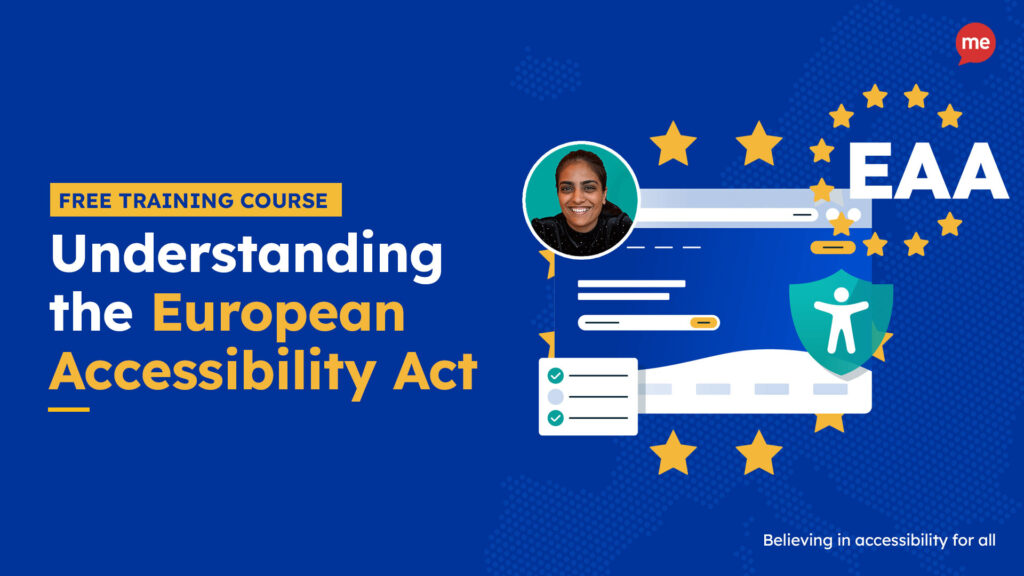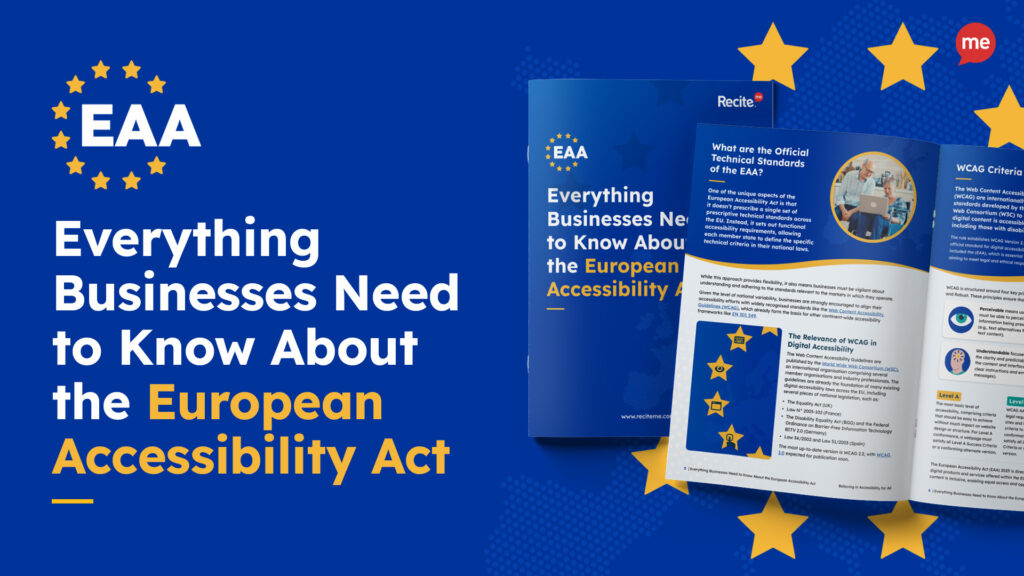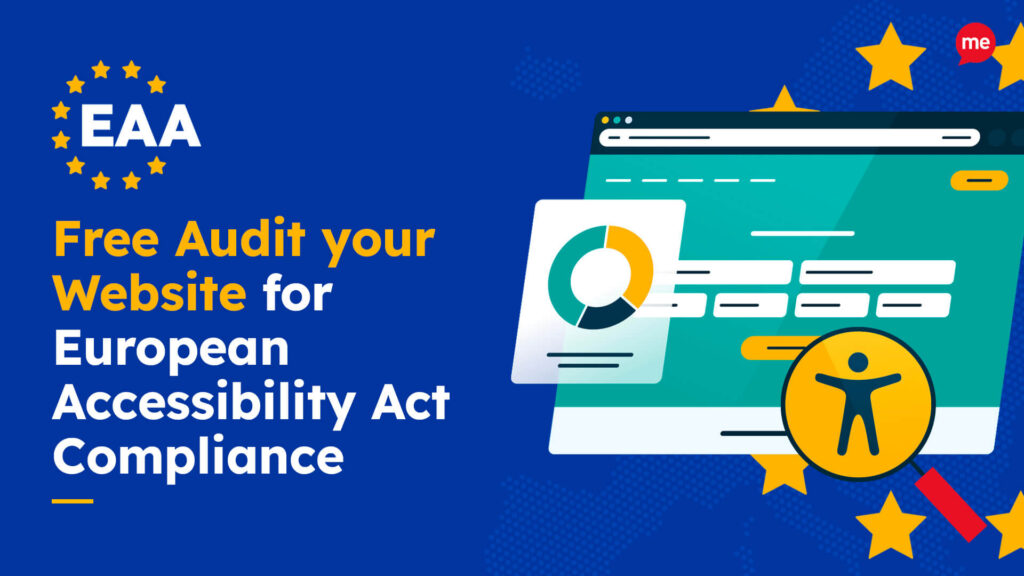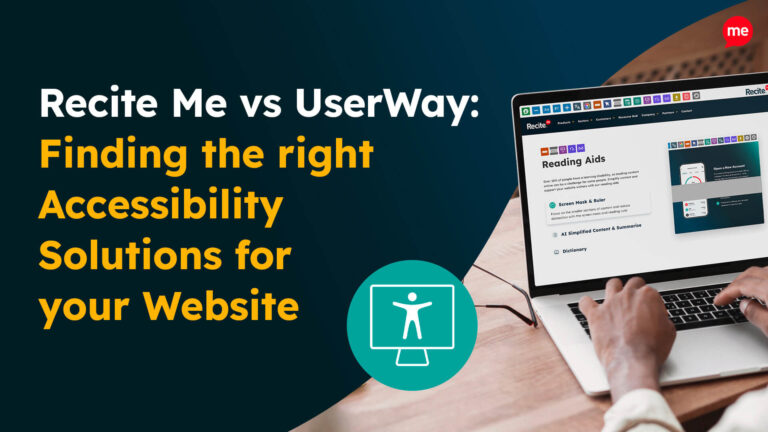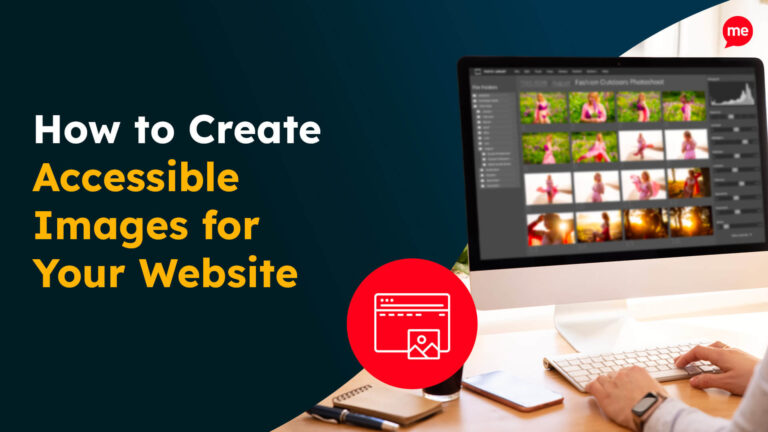Get a free EAA Compliance Audit of your Wix Website
Download NowIf your website is built on Wix and serves users in the European Union, the clock is ticking. The European Accessibility Act (EAA) is now officially in effect, requiring changes to the way your digital content is built, structured, and delivered.
Thankfully, you don’t have to start from scratch. With the right tools, tweaks, and a little know-how, making your Wix website accessible and EAA compliant is achievable. even if you’re not a developer. In this guide, we’ll break down how the EAA impacts your site and outline some practical, platform-specific steps you can take to bring your site up to standard.
What is the European Accessibility Act?
The European Accessibility Act (EAA) is designed to improve access to digital products and services across the EU, particularly for individuals with disabilities.
There are two key compliance deadlines:
- June 28, 2025: All new websites, apps, and digital content launched after this date must be accessible from day one.
- June 28, 2030: Existing websites and content must be updated to meet the standards by this deadline.
The EAA aligns closely with the Web Content Accessibility Guidelines (WCAG) 2.1 Level AA, the international benchmark for digital accessibility.

WCAG outlines the specific criteria your website must meet to align with the core POUR principles (perceivable, operable, understandable, and robust), which form the foundation of inclusive digital experiences for all users.
Who must comply with the EAA guidelines?
If your business operates in the European Union or provides digital services to users within it, EAA compliance likely applies to you, regardless of where you’re headquartered.
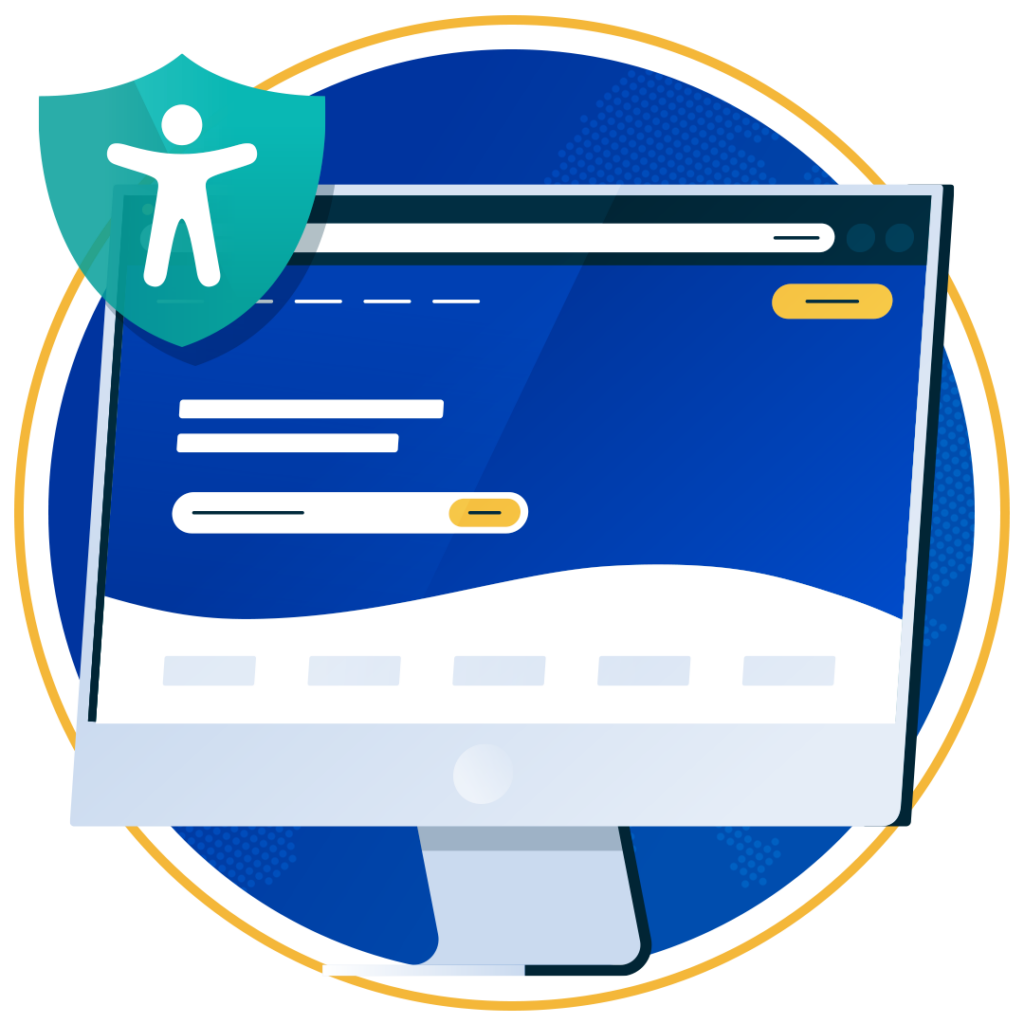
There is a limited exemption for microenterprises, defined as businesses with:
- Fewer than 10 employees, and
- An annual turnover or balance sheet total under €2 million.
However, this exemption isn’t a free pass. Some EU member states may still require compliance depending on your sector, service type, or the accessibility barriers involved.
The TL;DR version? If you’re running a Wix site with EU visitors or customers, it’s smart to assume the EAA applies and start working toward compliance now.
Checking for EAA compliance is now easier than ever. At Recite Me, we offer a free website audit to spot any issues related to the European Accessibility Act and WCAG. You’ll get a clear action plan to help improve your website’s accessibility and meet EAA compliance.
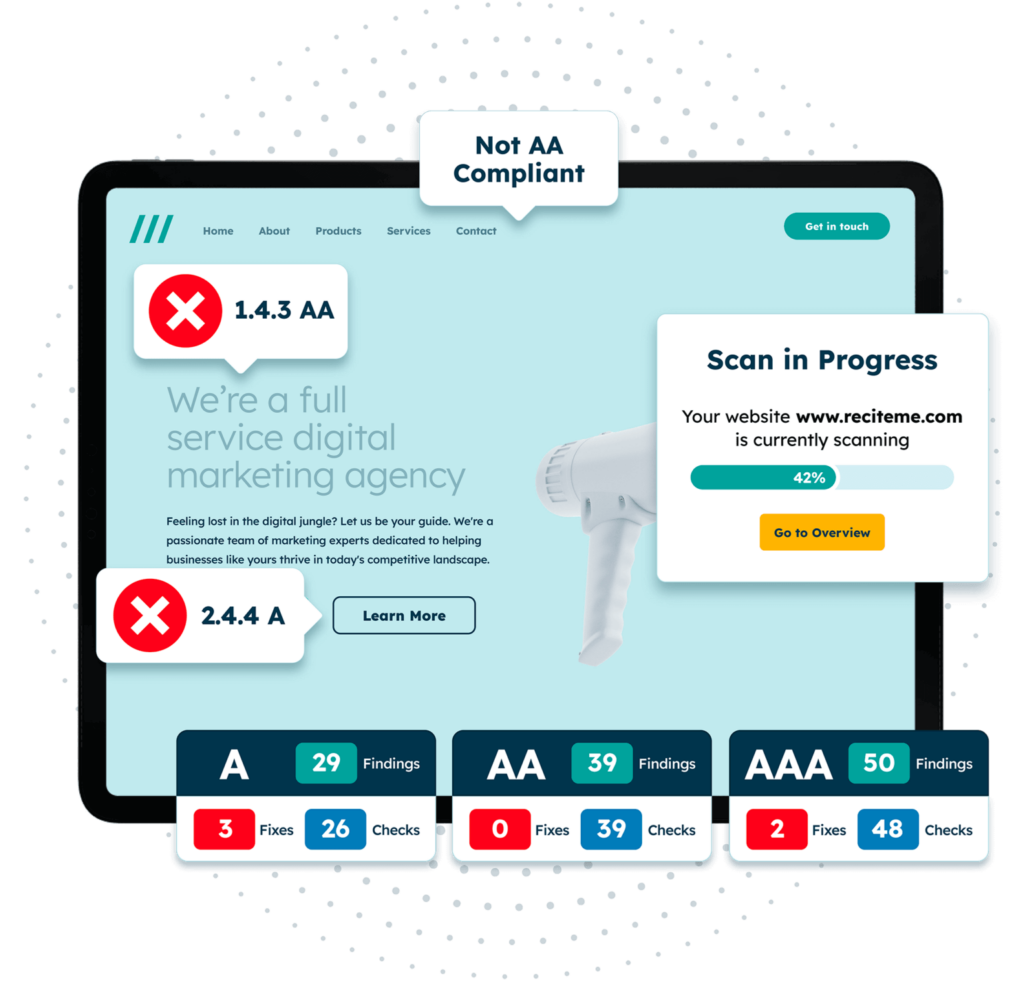
Does Wix make accessibility easy?
Yes and no. Wix makes website building accessible for beginners, but that doesn’t mean your site is automatically compliant with EAA standards. In other words, there are some helpful built-in accessibility features, but it’s up to you to use them correctly. And that’s not the only catch.
Many of the ‘out-of-the-box’ templates include design elements that aren’t fully accessible. So, while Wix’s suite of tools is helpful for DIY website design, you’ll still need to test, adjust, and potentially rethink parts of your site to ensure you meet WCAG 2.1 AA standards.
Why EAA compliance matters for Wix users
EAA compliance isn’t just about avoiding fines (although that is important). Here’s a comprehensive list of reasons why building a better, more inclusive experience for everyone who visits your website matters:

- Legal protection: Noncompliance could leave you open to EAA lawsuits, penalties, and forced remediation by EU regulators.
- Wider reach: Over 135 million Europeans live with a disability. Accessibility expands your audience and demonstrates that your brand values inclusion.
- Better user experience: Improved navigation, readability, and responsiveness benefit all users, not just those with disabilities.
- SEO and performance: Following WCAG criteria often leads to faster load times and better rankings, thanks to the significant overlap between accessibility and SEO best practices.
- Future-proofing your site: Making accessibility a priority now saves you time and money in the long run as regulations become more stringent.
In short, accessibility isn’t just a smart business move. It’s a responsibility every website owner should take seriously.
Common EAA compliance violations on Wix websites (and how to fix them)
Even with Wix’s user-friendly interface, it’s easy to overlook some aspects of accessibility, especially if you’re working with default templates or third-party apps. Here is a list of some of the most common barriers to EAA compliance on Wix websites, along with some quick tips on how to address them.
1. Missing or inaccurate alt text
Alt text (alternative text) is essential for users who rely on screen readers. Without it, images become invisible to those with visual impairments and anyone browsing using non-visual assistive technologies.
Wix fix: Go into the editor, click on any image, and select “Settings.” Enter a clear, descriptive alt text that avoids both keyword stuffing and the use of generic phrases:
- Bad examples: “Image123.jpg” or “Picture of product.”
- Good example: “Screenshot of a Wix website with an accessibility checker pop-up window.”
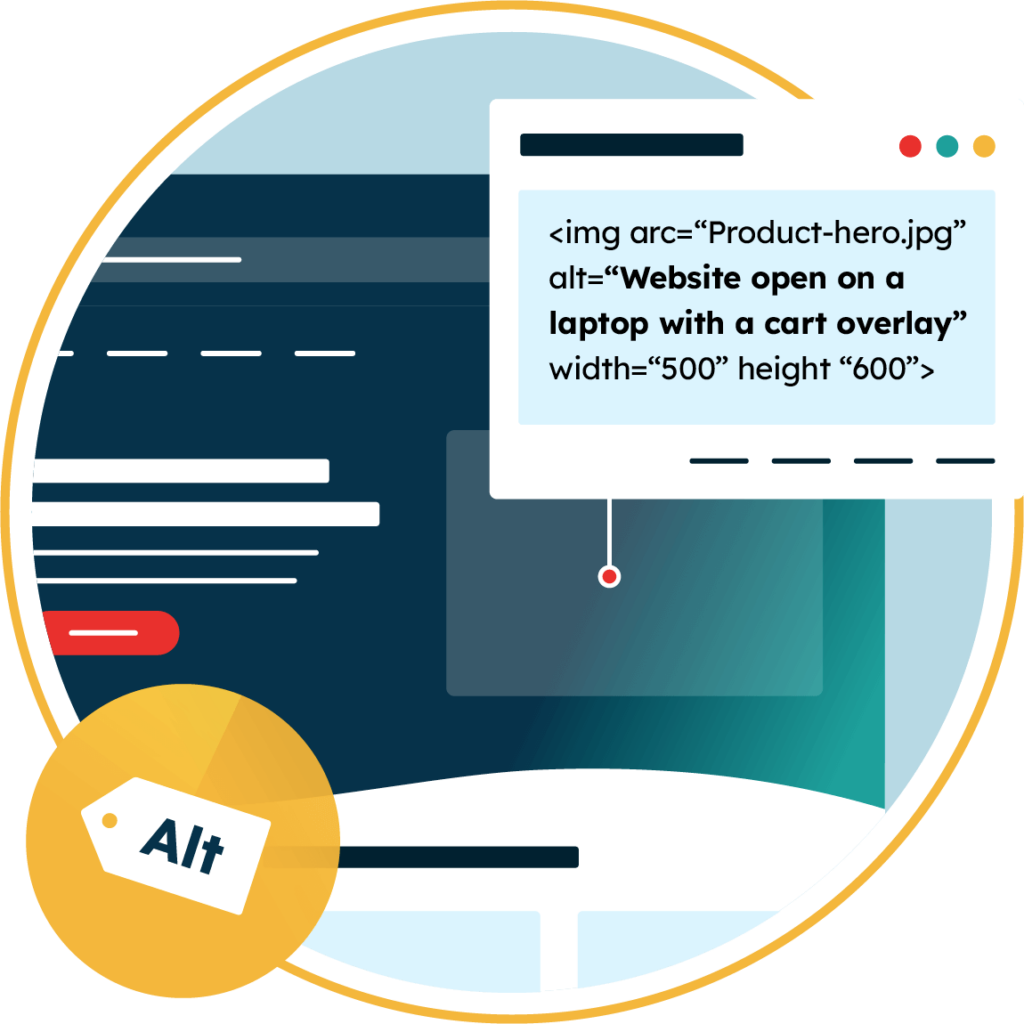
2. Poor colour contrast
Text that blends into the background or is hard to read can affect users with low vision or colour blindness. Additionally, website visitors with sensory sensitivity often feel overwhelmed when presented with colour palettes that are too garish or intense, making it difficult for them to focus on the content.
Wix fix: Use Wix’s colour picker or themes to adjust text and background contrast. Stick with easy-to-read pairings, aiming for a contrast ratio of at least 4.5:1 for normal text and 3:1 for large text. You can use a Colour Contrast Checker to find the right ratio.
3. Inaccessible links
Links that are unclear, vague, or overly reliant on visual context (e.g., “click here”) are problematic for screen reader users. They also create confusion for keyboard-only users who navigate via tabbed links.
Wix fix: Simply highlight the link text in the editor and update the hyperlink label accordingly. Use descriptive link text that tells users exactly where the link goes. For example, instead of “Learn more,” use “Learn more about EAA compliance.”
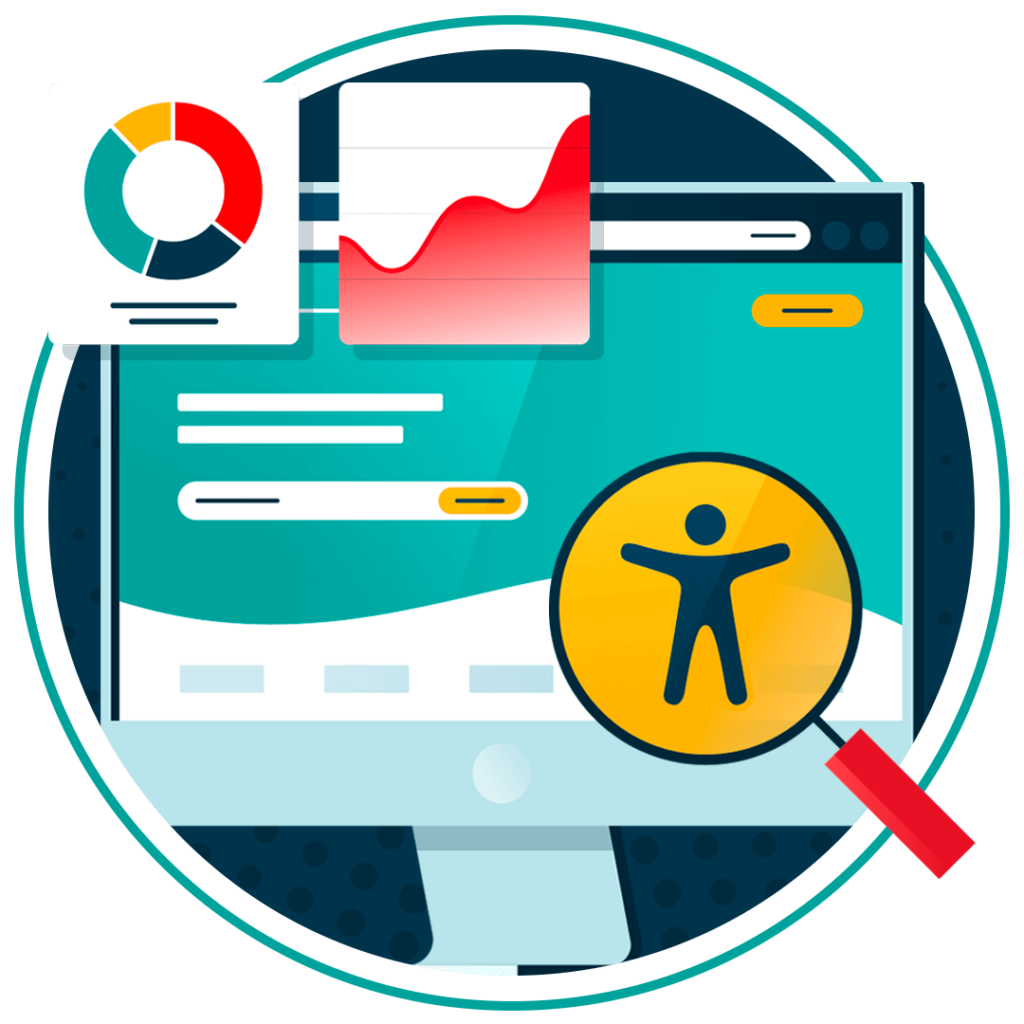
4. Inaccessible forms
Accessible forms have properly labelled fields, error messages, and keyboard accessibility. Otherwise, they block users from submitting information, resulting in abandoned contact forms, new account registrations, and more.
Wix fix: Labels can be added and customised under field settings in Wix forms. Make sure every form field has a visible label with a clear description. Avoid placeholder text, which disappears as the user types.
5. No keyboard navigation
If users can’t navigate your site using just the Tab key, it’s not keyboard accessible. This is a major barrier for people who can’t use a mouse or trackpad due to mobility impairments, visual impairments, or temporary conditions like repetitive strain injuries.
Wix fix: Double-check your customisations for potential navigation issues. Avoid adding widgets or apps that break tab order or trap focus, and test your site by trying to navigate with only your keyboard. Every button, link, and menu item should be reachable, and a visible outline or highlight should indicate your position on the page at all times.

6. Missing or incorrect heading structure
Headings aren’t just for styling. Screen reader users rely on them to navigate and understand page structure, and all readers find them helpful for skim reading and quick scans to assess relevance. So, when headings are out of order, skipped, or replaced with bold text, it can confuse and disrupt reading experiences for everyone.
Wix fix: Use Wix’s text editor presets to apply proper heading levels rather than manually styling text with bold. Stick to a clear, logical hierarchy: one H1 per page (usually the main title), H2s for major sections, and H3, H4, etc., for subsections as needed.
7. Videos without captions or transcripts
Multimedia content should include captions and transcripts for users who are deaf or hard of hearing. For maximum video content accessibility, you should provide accurately synced captions that match what’s happening on the screen.
Wix fix: Upload captioned versions of your videos or use Wix Video’s subtitle feature. You can add transcripts below the video in a text box. Avoid autoplay wherever possible, as it can overwhelm users with sensory sensitivities and disrupt screen reader flow.
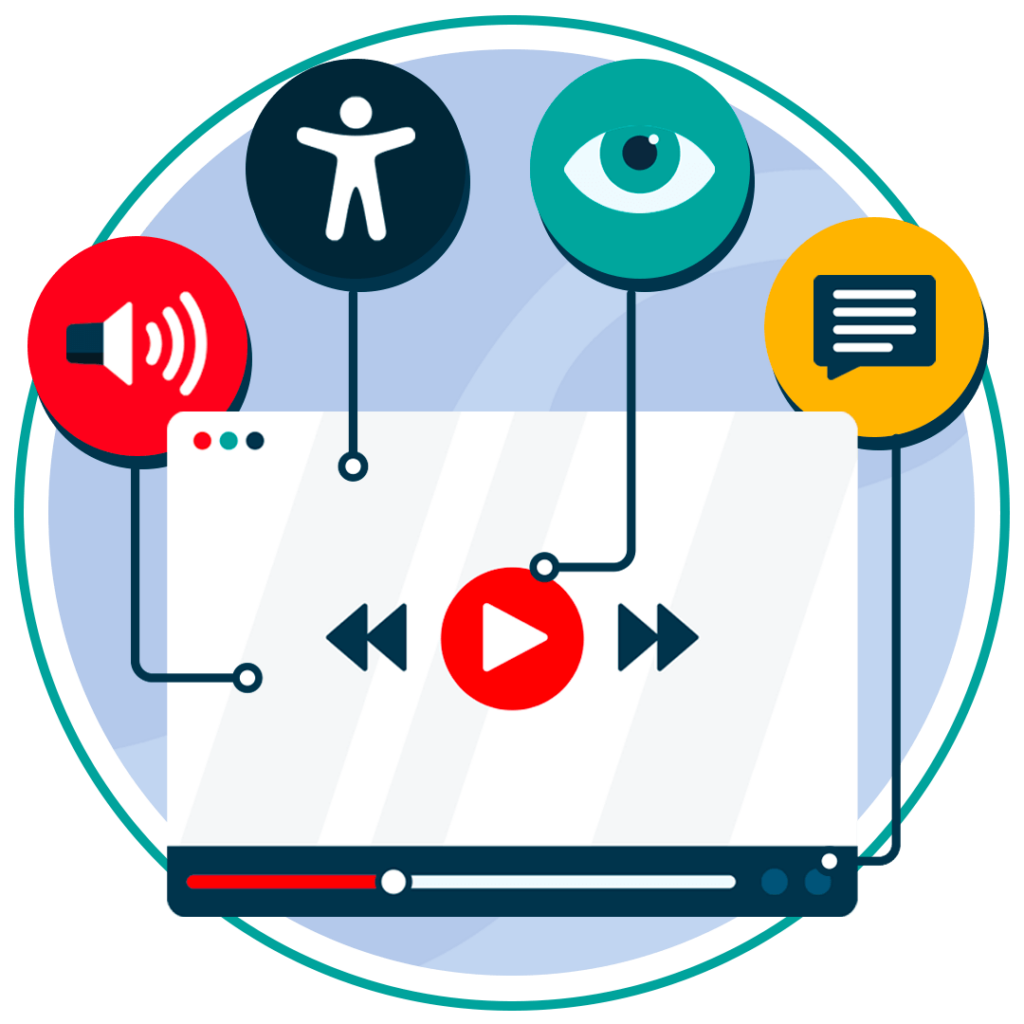
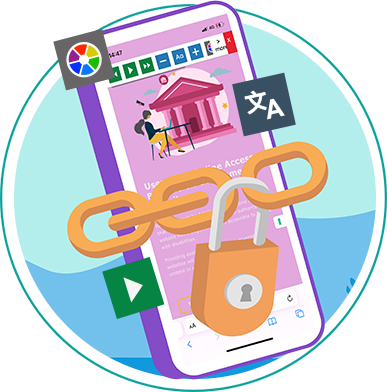
8. Mobile accessibility issues
Your website may look great on a desktop. However, it could be unusable on mobile if the layout shifts or interactive elements become hard to tap. This is especially true for users with motor impairments and those relying on screen readers.
Wix fix: Use the built-in mobile editor to preview and adjust your site’s mobile accessibility. Ensure that buttons are large enough to tap, text remains legible when zoomed in, and all interactive elements are fully functional across screen sizes.
Tools to help you work towards Wix EAA compliance
With the right tools and processes, EAA Compliance for Wix Websites shouldn’t be overwhelming. Whether you’re just starting out or fine-tuning the final details, these resources can help you identify issues, prioritise fixes, and remain accessible.
Automated EAA compliance audits
An automated check is the first step in identifying where your site currently falls short. Tools like Recite Me’s Accessibility Checker can scan your Wix site to flag common barriers, highlight areas of non-compliance, and generate a list of actionable steps for the required fixes.
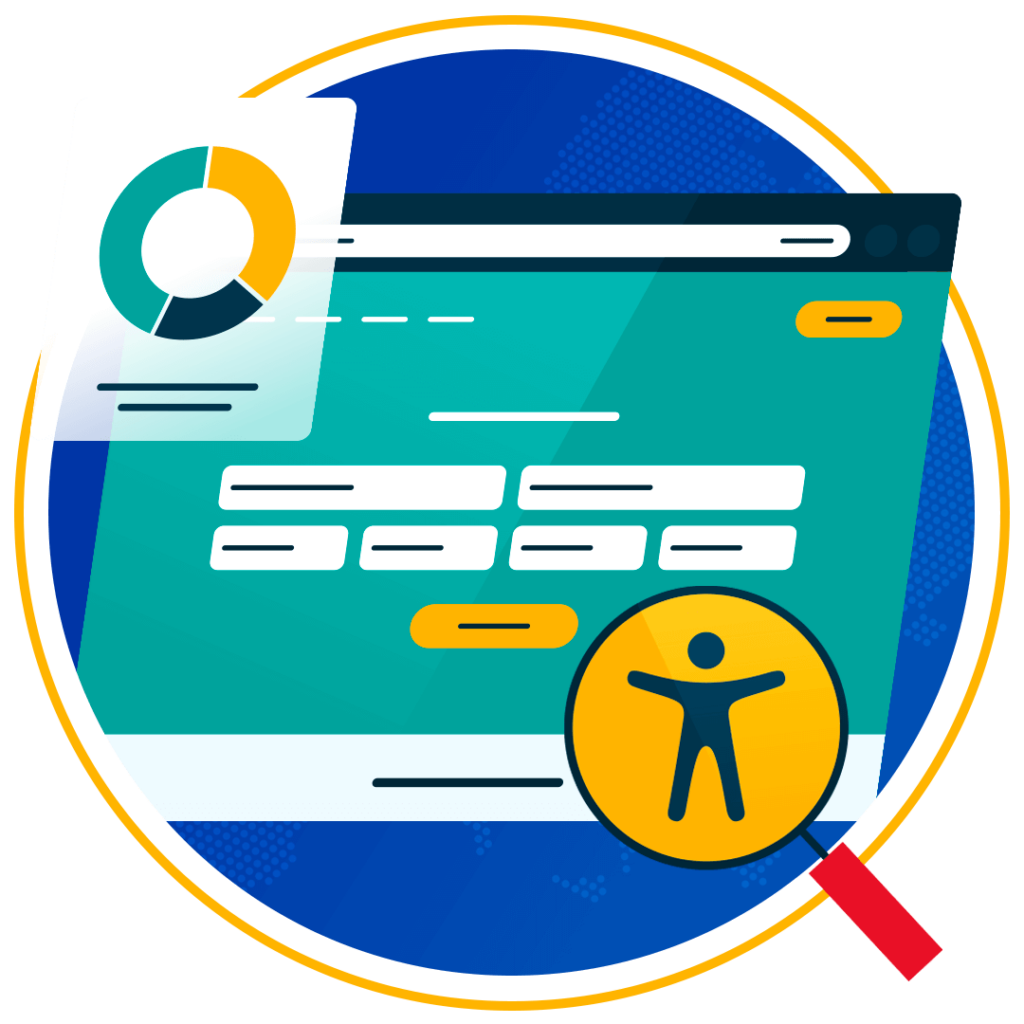
EAA compliance checklists
Auditing software is a fantastic start, but automated systems don’t catch everything. Manual checks are essential to ensure real-world usability beyond code. Resources like an EAA Compliance Checklist help content creators, designers, and site owners spot usability issues that automated scans might miss.
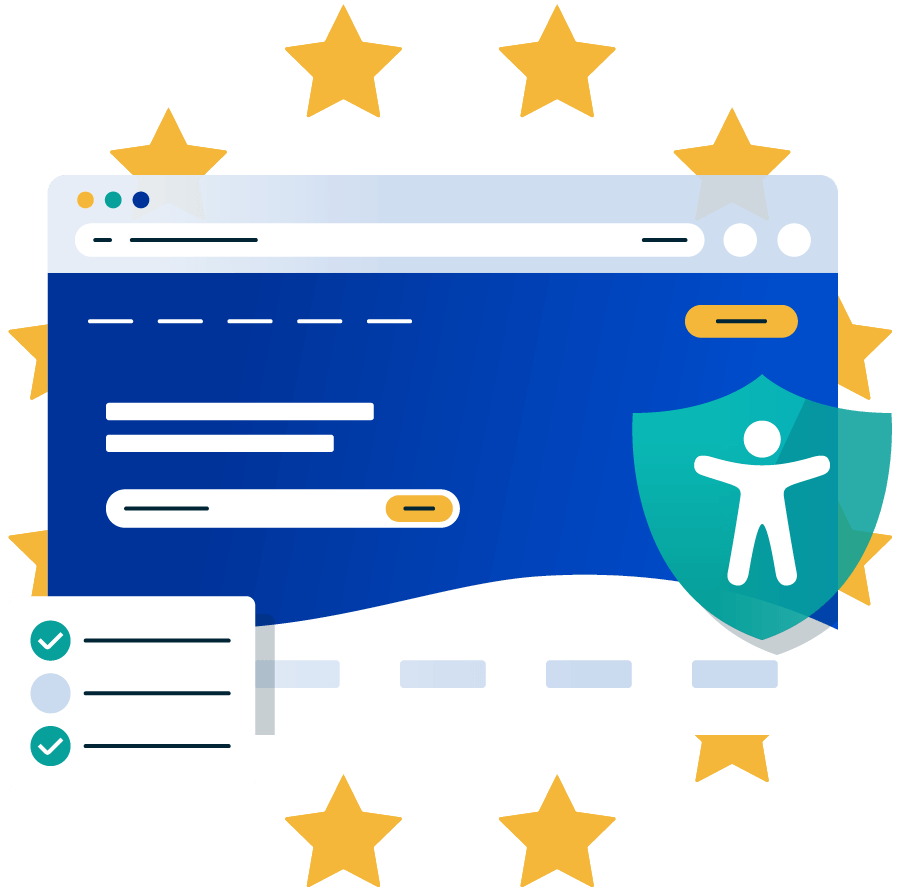
EAA accessibility training
Accessibility isn’t a one-time task, so staying up-to-date is also essential for long-term site quality and ongoing compliance. EAA accessibility training helps DIY site owners, web teams, and freelancers alike understand what accessibility really means– and, more importantly, learn how to build it into their workflows.
End-user tools
Nothing screams accessibility like giving every site visitor the ability to customise their on-site browsing experience. Accessibility-on-demand tools like an Assistive Toolbar allow individual end users to resize text, adjust colour balance, switch to screen reader mode, translate content into different languages, and more, all directly on your site.
Make sure your website meets the European Accessibility Act with our easy-to-follow EAA checklist. It covers all the key steps to get compliant before the deadline and helps you avoid penalties. Get started today!
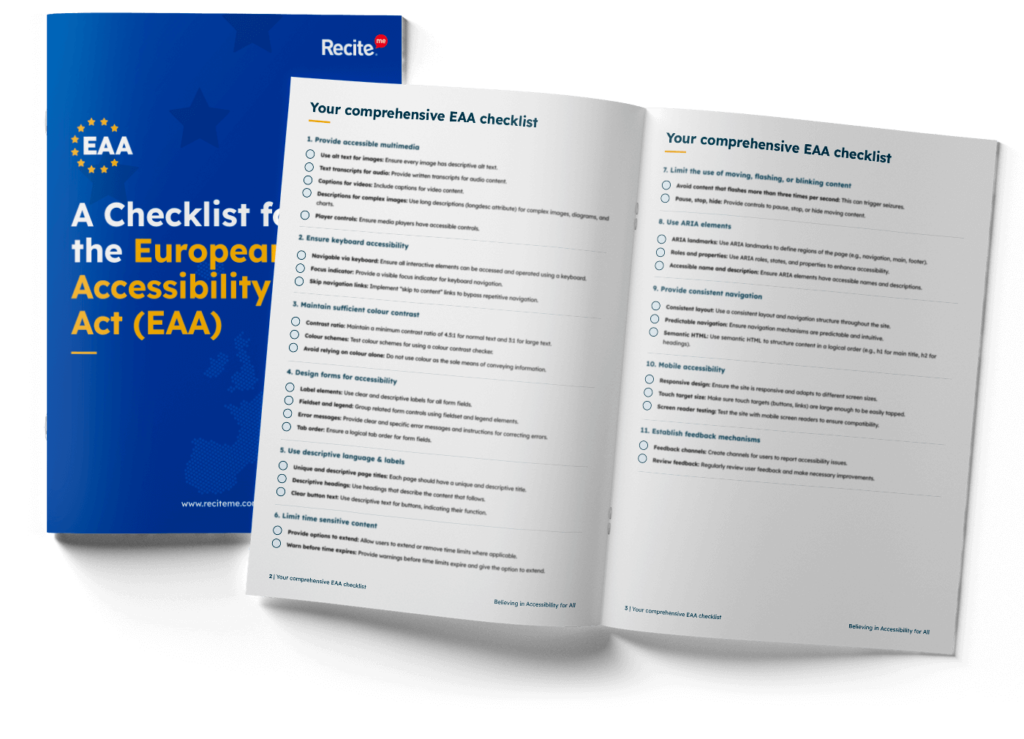
Don’t wait until it’s too late
The EAA isn’t just another piece of red tape, and digital accessibility is no longer optional. It’s a legal requirement that’s already in effect. If your Wix website isn’t accessible, you’re putting your business at significant risk of fines and legal action. You’re also missing out on the opportunity to reach a wider audience and uphold your brand’s reputation for inclusivity.
Start your accessibility journey today, because the longer you wait, the bigger the risks become.
Not sure where to begin? Book a free EAA accessibility check to get an instant accessibility score for your website, or book an accessibility consultation with one of our expert consultants to get tailored guidance for your business.
Need more help becoming EAA compliant?
The following resources are packed full of actionable tips and expert advice for making your digital content compliant with the European Accessibility Act:
Free EAA Compliance Training
Take the first step to European Accessibility compliance by completing our EAA training course.
Free EAA Compliance Guide
Ensure your organisation is meeting the necessary requirements for European Accessibility Act compliance.
Free EAA Audit of your Website
Download a free accessibility check of your website. This report will highlight any EAA non-compliance and how to fix it.