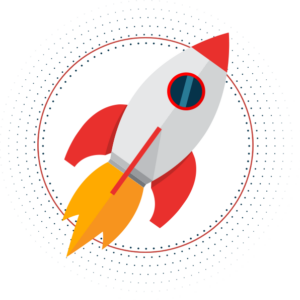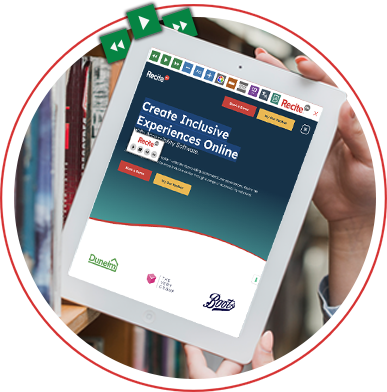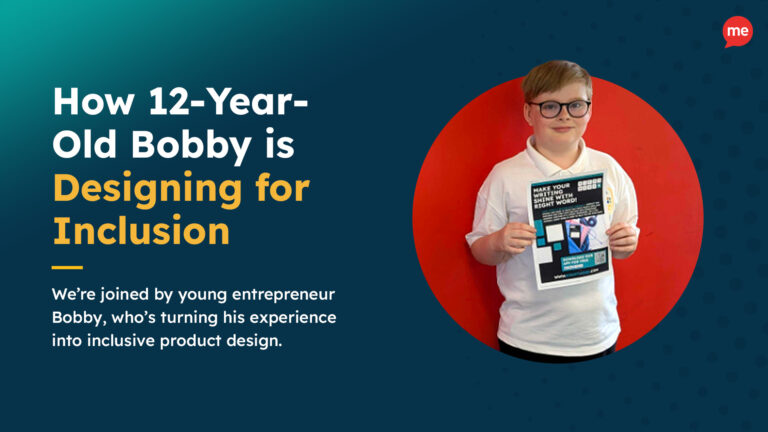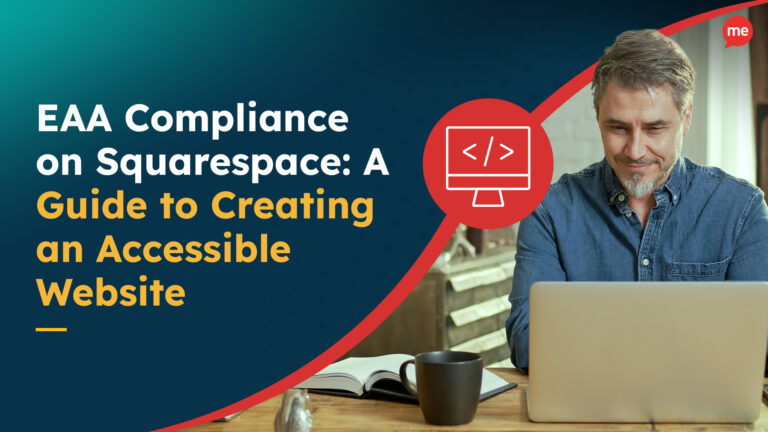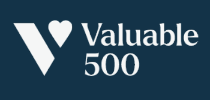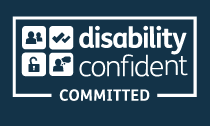Get Your Free Accessibility & Inclusion Toolkit
Download NowIn the UK, there are currently over 2 million people living with visual impairments. Many of which rely on the use of assistive technologies to gain the ability to use websites across the internet. Accessibility features such as Screen Readers are vital in providing the access required for these users. This article will look over the importance of screen readers in web accessibility and why you should be designing an accessible website with Screen Readers in mind.
What is a Screen Reader?
A screen reader is an assistive technology that enables individuals with visual impairments or blindness to access and interact with digital content on computers, smartphones, and other devices. It converts the text displayed on the screen into synthesised speech or Braille output, allowing visually impaired users to perceive and navigate through the content. Although users with visual impairments make up the majority, the technology of different screen readers is also utilised by those who experience:
- Cognitive or learning disabilities
- Difficulties reading text
- Learning a language
- Prefer consuming audio content.

Screen readers work by analysing the underlying code and structure of a web page or document and then reading aloud the text, including headings, links, buttons, and other elements. They can also provide additional information such as alternative text for images, descriptions of formatting and layout, and alerts for pop-up windows or notifications.
Learn more about other assistive technologies for blind and low vision users.
Why is Screen Reading Software Important for Accessibility?
Screen readers are essential tools for many disabled users around the world to access information, communicate online, and use various applications. They help promote digital inclusion by providing equal opportunities for people with disabilities to engage with technology and participate fully in the digital world. A few of the most crucial reasons for accessibility of screen readers include:
- Equal access to information
- Independence and autonomy for disabled users
- Inclusive Communication
- Access to employment and education
- Legal and ethical obligations
Providing screen reader accessibility isn’t only the right thing to do from a moral perspective, but it’s the right thing to do from a business perspective. Countries all around the world are quickly adopting various accessibility standards, guidelines and laws, with screen reader accessibility being one of many key factors in this. An example of this would be the WCAG guidelines, which regulate a variety of businesses around the world for accessibility.
Additionally, with such a significant proportion of the population requiring the use of such assistive technologies, businesses that don’t meet the necessary accessibility standards would be missing out on a large slice of potential customers and revenue. So, it can really hurt your bottom line to ignore the issues faced by users with disabilities.
Users of screen readers typically navigate through content using keyboard commands or specialised input devices, relying on audio feedback to understand the visual aspects of the interface.

How to Design your Website for Screen Reader Accessibility?
Creating a website that is accessible for most screen readers, can often be over-complicated. Screen readers rely on reading the information found in HTML files and then relaying this information on to the end user. Below you can see some very basic steps that can be taken to make html elements on a website screen reader friendly.
Clear Structure
A good hierarchical structure is vital for users who rely on screen readers. As structured headings and subheadings help the user to quickly understand the contents and organisation of the page. This provides speed and efficiency to their users, as it allows them to quickly search and jump to specific sections of interest.
To implement this, ensure your headings are noted in a clear hierarchical order, built up of one h1, multiple h2’s which are used to outline the main sections, with h3 and other headings used to display sub-sections within a main topic. Additionally, ensure all other elements are properly HTML tagged.
Descriptive Anchor Text
The use of descriptive anchor text is important for screen reader users as it immediately provides the user with meaningful information about where the link leads to. Allowing the user to quickly determine whether they want to visit the page or not. The use of anchor text such as “click here” or “learn more” are examples of how anchor text can provide no relevant information about the page it links to.
Therefore, when creating anchor text for your hyperlinks, you will need to be descriptive, but in a clear and concise manner that doesn’t affect readability. For example, if you would like to link to a page about the “best vanilla flavoured protein powders” then you would consider using relevant anchor text such as “best vanilla protein powder” or “vanilla protein powder”.
Alt Text for Images
Users with low vision or visual impairments can find it increasingly difficult to see imagery and understand the context it provides, if any. This often means information is lost and unavailable to the reader if they are blind or can’t fully visualise the image. So, Alternative Text in images can be used as a means of providing this information to blind users in a written form, allowing screen readers to relay this information back to the end user.
When implementing Image Alt Text for web accessibility, you’ll want to do it in a way that is descriptive, but also, clear and concise. An example of good image alt text might be something like “professional footballer Lionel Messi, captain of the Argentina national team, picking up the world cup trophy in Qatar”. Whereas a bad image alt text for the same image might be something like “man picking up a trophy”.
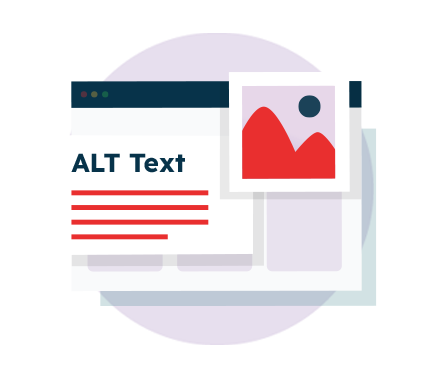
In instances where the image does not provide any contextual value, maybe it’s purely a cosmetic or background image, then users can leave the alt text blank or insert “null” for the screen reader to ignore the image. You will want to test this yourself, to ensure that the screen reader understands the image is viewed as null. Otherwise, you run the risk of the screen reader beginning to read the default image file name.
Learn more about how to create accessible alt text here.
Captions & Transcripts for Multimedia
Captions and Transcripts of Multimedia is predominantly used as a means of preventing language barriers. As the written transcripts and captions are significantly easier to translate into a wide variety of languages. The translated versions can then be read back to the user through a screen reader, allowing users all around the world to access the video content.
Implementing this is as easy as it sounds, simply ensure any forms of multimedia on the web pages on your website have been written up in transcript form. While also ensuring that any multimedia web content has a respective caption attached to it.
Keyboard Accessibility
In order for a screen reader to be successful it is dependent on good keyboard accessibility. As the bulk of screen reader users experience low vision or visual impairment. Meaning they are likely to use keyboard navigation. However, if the keyboard is unable to properly navigate the site, accessing all of the links, buttons and form fields, then the screen reader will not be able to access that content either. Creating a broken, unusable website for users with limited vision or visual impairments.
You can check how accessible your website is to keyboards by testing it for yourself. When opening the website and using the tab key, can you navigate to all areas of the website. Remember to check complex website forms and ensure all the information can be inputted through the browser only using the keyboard.
Our 40-page Digital Accessibility & Inclusion Toolkit helps businesses break down online barriers and make a real impact. It offers practical advice on all aspects of digital accessibility, from writing an accessibility statement to accessible website tips and inclusive hiring.
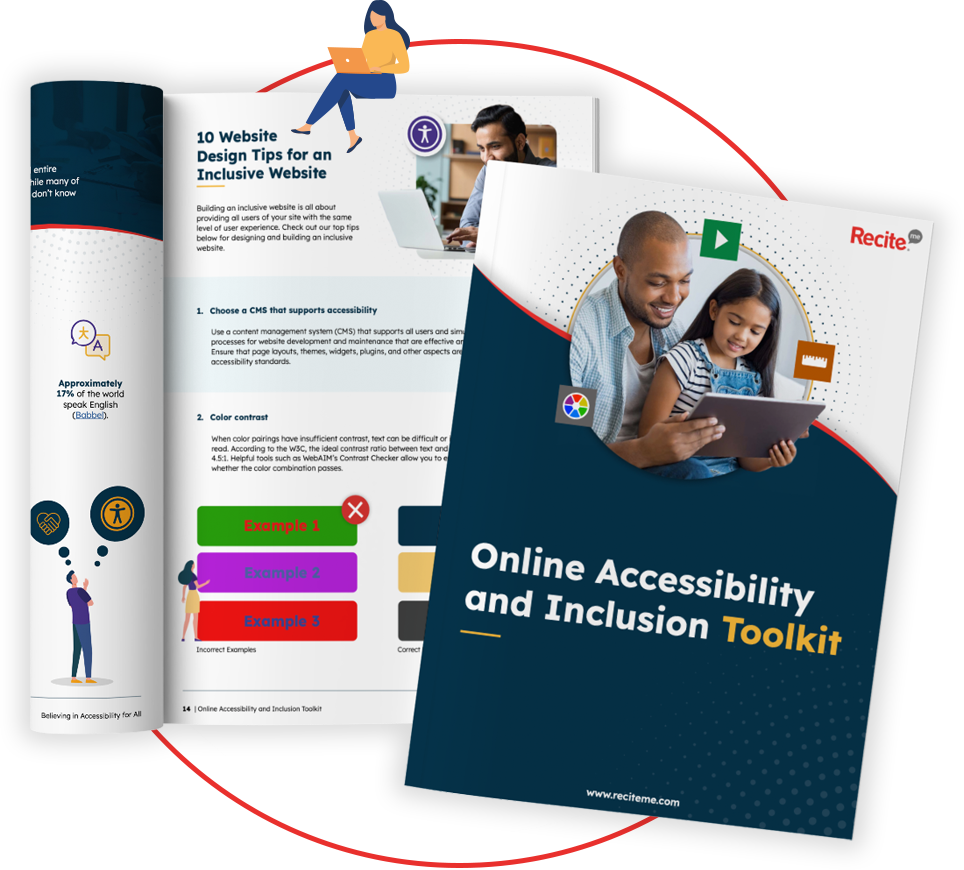
How can Recite Me help?
At Recite Me, we’re dedicated to making the world a more inclusive and accessible place. For years we’ve been doing this through the use of our assistive technology toolbar and more recently, our accessibility checker.
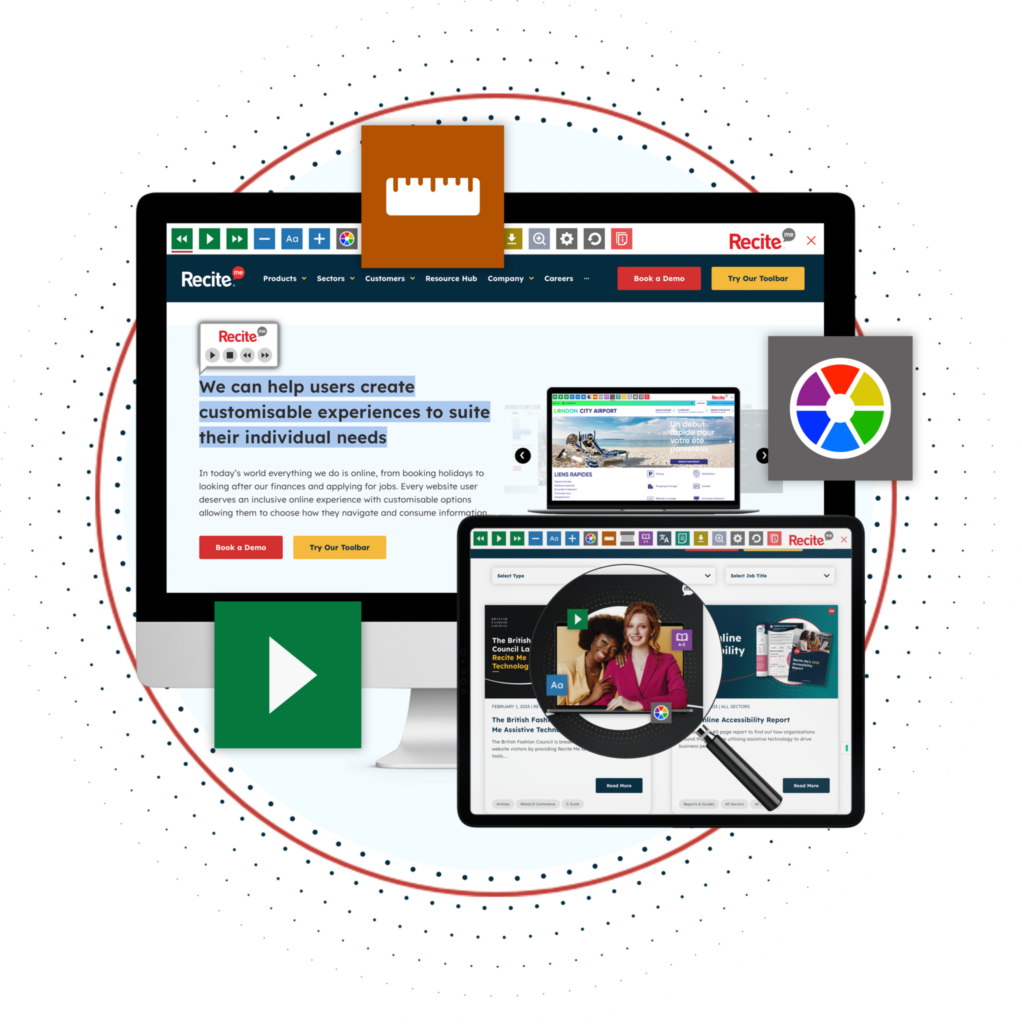
Assistive Toolbar Technology
Enhance your website’s accessibility and global reach with the Recite Me assistive toolbar. The software allows users to make a wide variety of alterations and adjustments to your website. Helping to address and fix the many issues that people with disabilities face on a daily basis. Some of the main features include:
- Spell Checker, Dictionary and Thesaurus
- Zoom in and out of pages
- Translate and Screen Read PDF documents
- Translate web content to over 100 languages
- Text-to-speech software
- Convert web content into an mp3 file to listen to
- Ruler to make reading easier
- Screen Mask tool to isolate sections of a page
- Change colour contrasts between text and background
- Change font colour, type and size
Accessibility Checker
The Recite Me accessibility checker is the perfect tool for finding any accessibility violations that your website might have. Upon completion of the scan, it’ll create a prioritised list of issues and provide relevant suggestions on how to fix them. Some of the main functionalities and benefits include:
- Finds inaccessible website features
- Shows your sites accessibility issues
- Gives you suggestions on how to improve
- Allows you to manage your accessibility fixes queue
- Track improvements as you make the changes
- Download and share an accessibility report
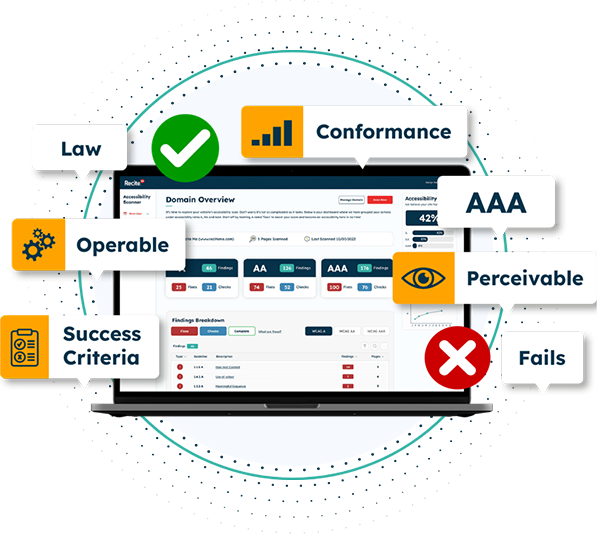
Start Your Digital Inclusion Journey
Our team is here to help you on your mission to provide more inclusive online experiences. Get started on your online inclusion strategy today by trying our toolbar or scheduling a free demonstration to see the difference it can make to your business.