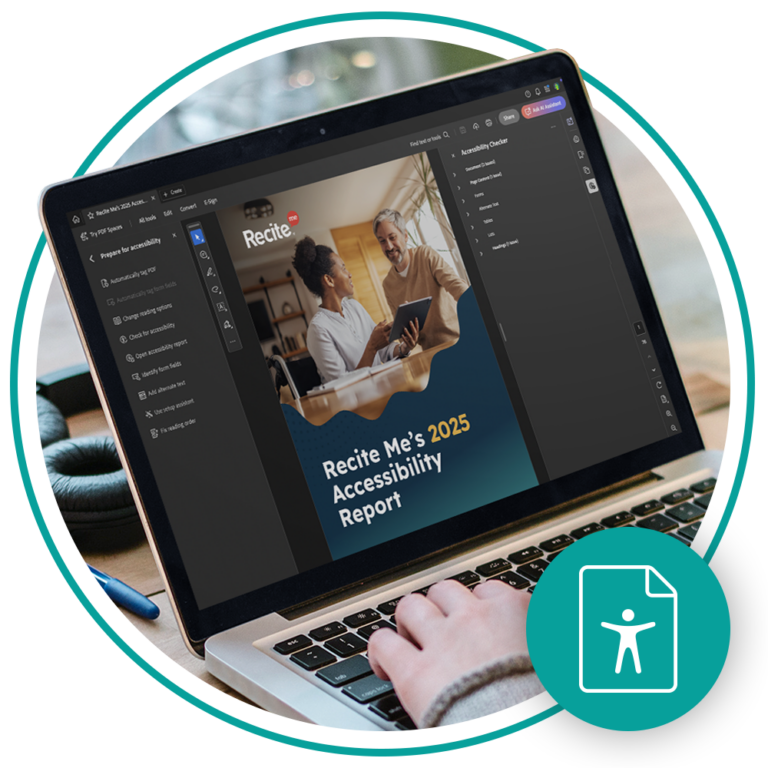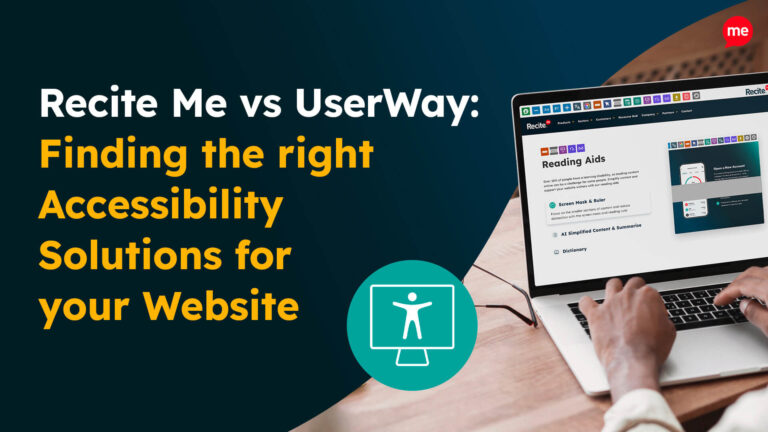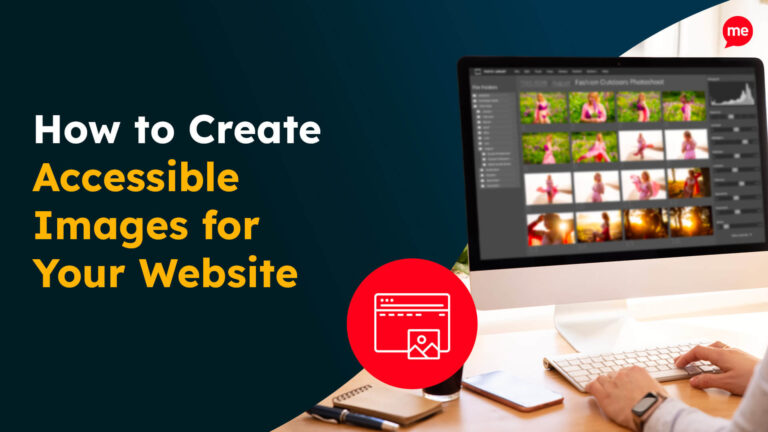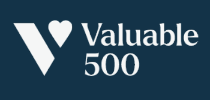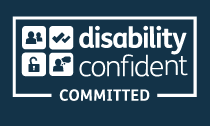Get Your Free Accessibility & Inclusion Toolkit
Download NowEstimates suggest there are over 2.5 trillion PDFs in existence. But how many are accessible for disabled web users? Whilst there isn’t much available data, it’s likely to be a considerably less impressive number.
Just like websites, digital accessibility for PDFs is essential. Fortunately, there are simple solutions you can put in place to improve accessibility. For example, you’ll need to tag your PDFs to ensure they’re accessible for the blind and visually-impaired.
But what does tagging a PDF mean? And what steps are involved?
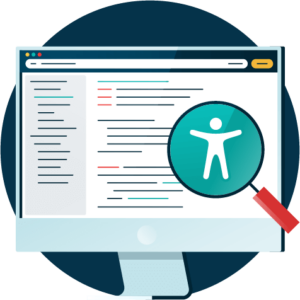
What does it mean to tag a PDF?
PDF tags provide additional information about the PDF content and its structure. Tags identify the content elements within your PDF, including headings, paragraphs, tables, quotes, captions, and lists. They can also be used to add alt text to any images in the document.
Like HTML tags and other online code languages, these PDF tags are not visible to readers.
Who benefits from accessible PDFs?
Tagged PDFs are essential for blind and visually impaired people, who often rely on assistive technology to access digital content, including PDFs. For example, screen readers can read the content aloud, helping these users to “see” the visual elements. PDF tags help screen readers to understand how the content is structured and present the material correctly.

Tools you’ll need for tagging accessible PDF files
Not all word processors and document creation tools can be used to create tagged PDFs. For example, Google Docs has some basic accessibility features, like adding structurally correct headings with Heading Styles. However, there’s no option to tag row and column headers in tables.
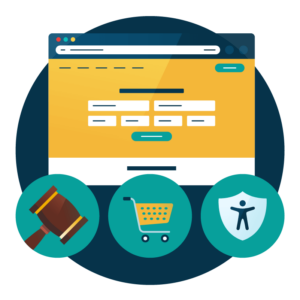
Plus, you’ll lose any accessibility tags if you export a Google Doc file straight to PDF. To resolve this, you’ll either need a third-party add-on or to edit the file in Microsoft Word and export it as a tagged PDF from there.
Platforms that export tagged PDF documents include:
- Microsoft 365 (Word, PowerPoint, Excel)
- Adobe InDesign
- Apache OpenOffice Writer
Have existing untagged PDFs that you want to add tags to? You’ll need a platform like Adobe Acrobat DC Pro, which has the capabilities to add these to your file.
Get a free automated accessibility check of your websites homepage. This will identify and highlight any compliance issues on your website. Followed by recommendations on how to implement the necessary changes to make your website more accessible.
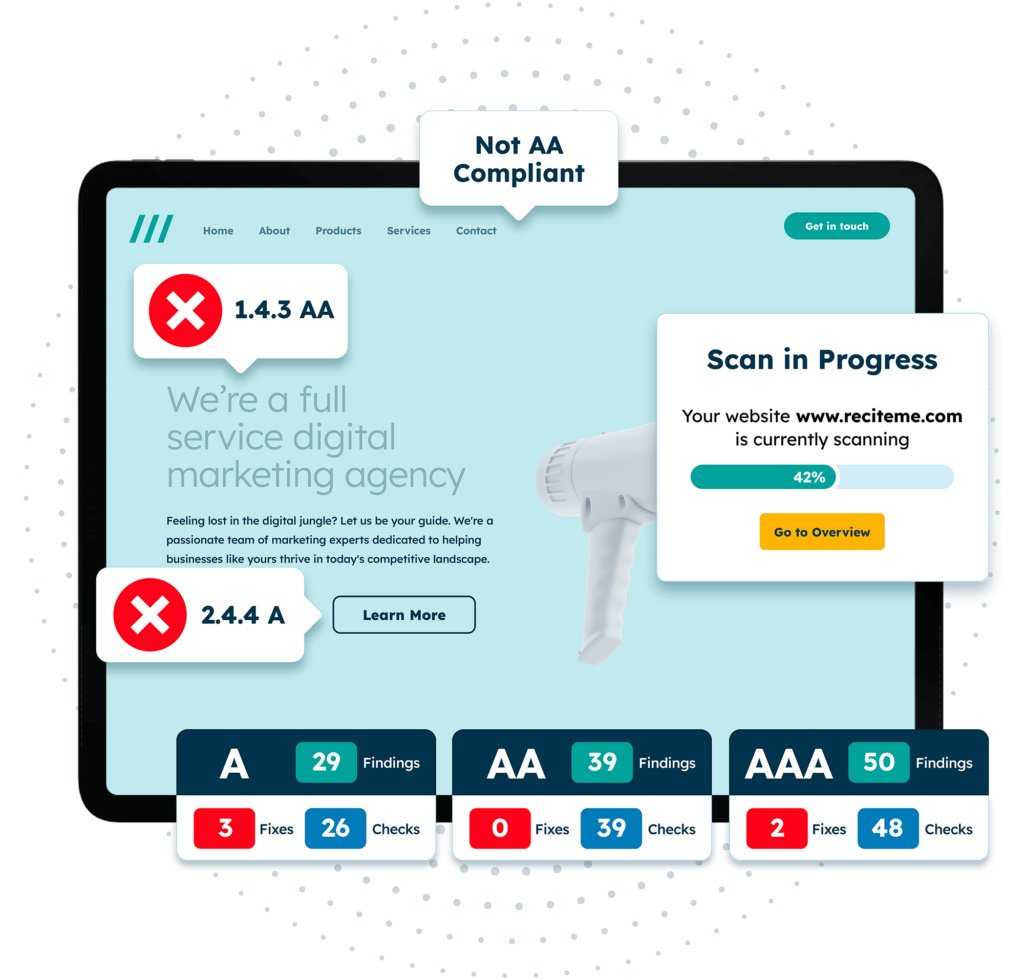
Step-by-step guide: How to tag a PDF for accessibility
Tagging a PDF document can seem daunting, especially if you’re not sure where to start. Below we’ve set out the steps you need to follow to tag new PDFs as you create them, and add tags to old untagged PDFs.
Creating a new tagged PDF
You can tag a document when converting it to a PDF in some document creation tools. As mentioned above, only certain applications support PDF tagging, such as Microsoft Word.
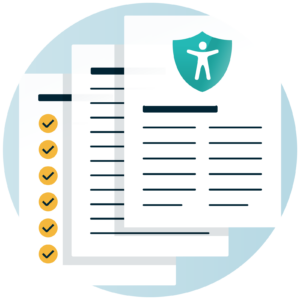
This can be helpful as the original application can adopt the structural data (such as heading styles) directly from the source document. It can then use this to create a logical structure tree, which is used to develop accurate PDF tags. These tags can include more complicated layouts, including tables and columns that are closely spaced together, as well as for alternative text.
To generate tags accurately, ensure that headings and other elements are correctly styled for page structure. So, for example, don’t just delineate headings with bold or enlarged text – always use heading styles. You can also add alternative text to images at this stage.
Creating a tagged PDF on Microsoft Word (Desktop)
The methods used will vary slightly depending on the platform. On the desktop version of Microsoft Word, you’ll select “File” and then “Save As”. After this, you can either:
- Save to the original file location by expanding the file type menu. Then select “PDF (*.pdf)”. After this, select “More options…” to open the “Save As” dialogue box.
- Or browse for a new file location. After selecting “Browse”, you’ll be taken to the “Save As” dialog box. Once you’ve found your save location, expand the file type list and select “PDF (*.pdf)”.
Finally, select “Options” in the dialog box, and make sure the “Document structure tags for accessibility” is selected. Once you’ve done this, you can click “OK” and complete the PDF creation.
Tagging an untagged existing PDF with Acrobat default auto-tagging
It’s possible to add tags automatically to a PDF using Adobe Acrobat DC Pro. To do this, click on “All tools”, then “Prepare for accessibility” and select “Automatically tag PDF”.
This tool works on all untagged PDF documents, analysing the material to identify the different elements, page structure, and content reading order. Similar to PDF tagging on content creation tools, it then generates a logical structure tree based on this information.
Acrobat’s default auto-tagging tool works with most standard documents. If your document has a more complex layout, the tool may struggle to interpret it accurately. This can mean the tags are sequenced incorrectly, making the output confusing for screen reader users. Document elements that can affect this, include:
- Borderless tables
- Columns that are closely spaced together
- Irregular text alignment
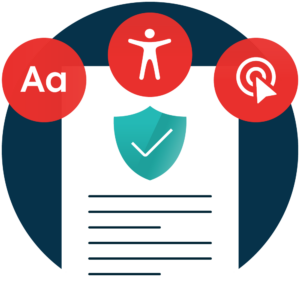
Tagging an untagged existing PDF with Acrobat cloud-based auto-tagging
Adobe Acrobat also includes cloud-based auto-tagging tools, which can be used to create accurate tags and recognise scanned text. To use this tool, you will need to open up a PDF, then:
- Select “All tools”
- Select “Prepare for accessibility”
- Select “Autotag document”
- You’ll then be prompted to enable cloud-based auto-tagging. Select “Enable”
- Your PDF will then be analysed for eligibility. If it is eligible, tags will be applied automatically through the cloud-based auto-tagging. Once the process is complete, Acrobat will display a message to clarify that tagging has been successful.
Keep in mind that, although the auto-tagging process is cloud-based, your tagged PDF will not be saved in the cloud.
In some cases, files are not suitable for cloud-based auto-tagging. In these cases, your PDF will be tagged on your computer using Acrobat’s local auto-tagging. There are several criteria that can make your document ineligible, including if your file is:
- Over 100MB
- More than 200 pages
- A scanned PDF with over 100 pages
- Not written in a Latin alphabet (i.e, Japanese, Arabic, etc.)
- Hosted in cloud storage
- Contains form fields or text within annotations
- A secured file that does not allow copying
As the cloud-based auto-tagging is not enabled by default, you’ll need to ensure that it is turned on. You can either do this when prompted during the auto-tagging process, or in advance via “Preferences”.
To do this:
- Press Ctrl + K on your Windows device (or Command + K on macOS) to bring up the Preferences menu.
- From the left hand “Categories” menu, select “Accessibility”.
- Then, under “Other Accessibility Options”, click “Enable cloud-based auto-tagging for accessibility” to enable it.
Resolving missing tags at scale with Recite Me’s PDF Accessibility Checker
If you have countless PDFs across your website, manually resolving accessibility issues like missing tags can take a colossal amount of time. In this scenario, it’s better to use a solution like Recite Me’s PDF Accessibility Checker.
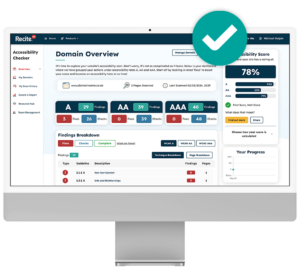
This tool can instantly identify accessibility issues across all PDFs on your site. From your dashboard, you can easily access your site’s results, including the next steps you need to take.
You can also automatically fix compliance issues, including missing tags and incorrect reading order, and choose how you launch all from a single, streamlined dashboard. Just click “Download Fixed PDFs” to download the corrected accessible versions, or “Export Configuration” to redirect from the originals.
Why tagging your PDFs correctly is important
Tagged PDFs might seem a very niche issue. In reality, they’re integral to your website’s accessibility. Failing to make your web content accessible to disabled people has serious consequences for your company. We’ll explore the main issues below.
Legal obligations
Website accessibility ensures that disabled people can live fulfilling digital lives, from accessing vital information to ordering from e-commerce stores. Disability rights legislation defends against discrimination in many areas of public life, including online.
To avoid legal action, your business (and its website) must comply with national and local disability laws, such as:
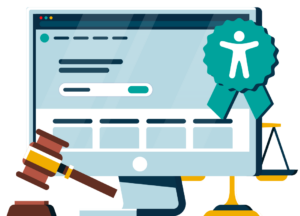
Reach more of your target audience with PDFs
According to the World Health Organization, there are around 1.3 billion disabled people globally. That’s 1 in 6 people. Think about how many people within your target audience may have disabilities. If your PDF isn’t accessible, that’s a huge percentage of the global population you’ll be missing out on. In turn, that means missed sales, leads, and opportunities to build brand loyalty.

That’s particularly significant when you consider the importance of PDF documents to digital marketing campaigns. PDFs are frequently used to capture leads via tailored landing pages or offer meaningful content through marketing emails.
Plus, the global disability community has a collective spending power of $8 trillion per year. So, inaccessible PDFs (and other digital accessibility issues) can also have a detrimental impact on your bottom line.
Brand reputation
Accessibility can have a strong impact on your brand’s reputation. Web accessibility lawsuits and poor inclusivity practices naturally create a bad impression of your business. For one thing, disabled web users won’t want to support companies who don’t make their online materials accessible.
Beyond this, uninclusive businesses can also expect to face backlash from the wider population. Data shows that 66% of shoppers are willing to pay extra for products from ethical brands.

How the Recite Me PDF Accessibility Checker can help
If your website utilises PDFs, you need to be sure they’re accessible to disabled web users. So, how can you find which PDFs need tags? Our PDF Accessibility Checker automatically searches through your website and tests your PDFs against WCAG standards.
You can review and resolve issues on an interactive dashboard, with the option to export detailed reports. Compliance issues checked and fixed automatically include missing PDF tags, poor colour contrast and metadata issues. It’s also easy to monitor and fix your ongoing content to ensure long-term compliance.
Our 40-page Digital Accessibility & Inclusion Toolkit helps businesses break down online barriers and make a real impact. It offers practical advice on all aspects of digital accessibility, from writing an accessibility statement to accessible website tips and inclusive hiring.
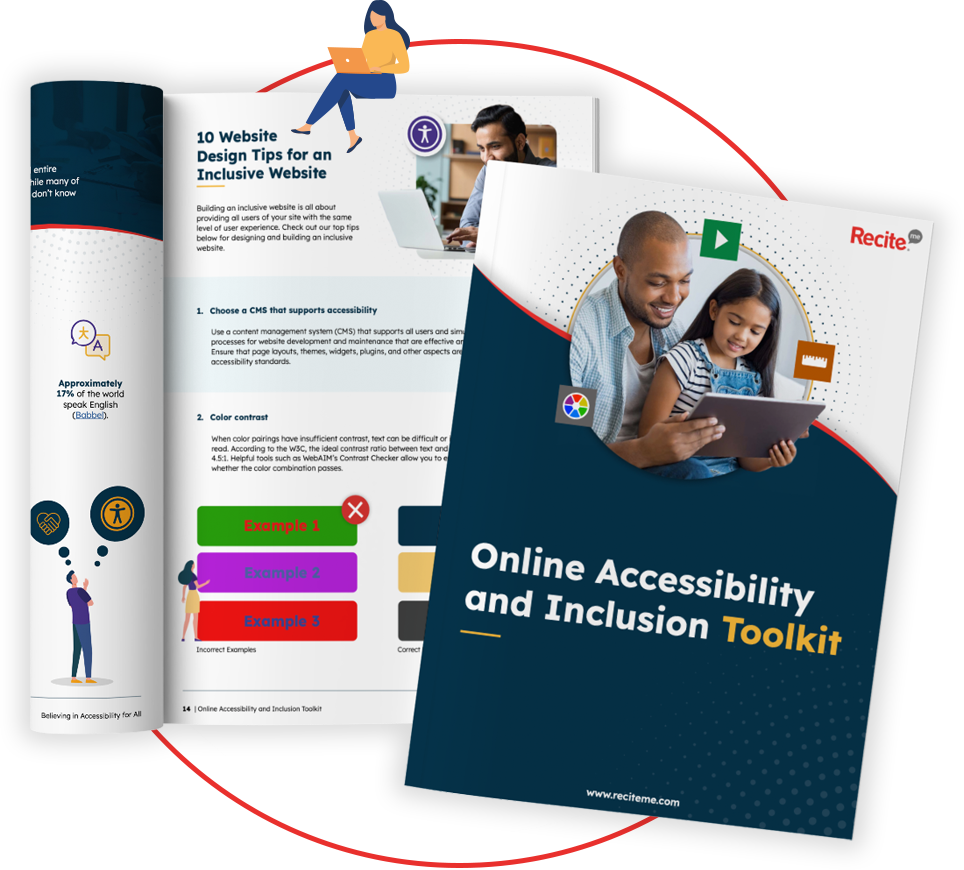
Conclusion: Make sure your PDFs are accessible
PDFs are integral to your website’s documentation and marketing. So, as with your video content and images, you need to make accessible PDFs a major priority for your business.
If you’d like to learn more about our PDF Accessibility Checker, get in touch to request a demo. Alternatively, you can browse our Resource Hub for digital inclusivity resources, or reach out to our experienced web accessibility consultants for ongoing support.
How to tag PDFs for accessibility FAQs
Looking for a recap or quick summary? Here are a few of our most frequently asked questions to help you get to grips with the essentials:
What does tagging a PDF do?
Tagging a PDF makes it accessible for use with assistive technologies, including screen readers. PDF tags work like HTML tags, specifying information about the PDF’s elements, such as headings, so that devices understand its formatting. This ensures that screen readers process the headings in the correct order, for example.
How to tag PDFs for accessibility?
You can tag PDFs in several ways, including:
- During the PDF conversion process on document creation tools, like Microsoft Word
- By adding tags with Adobe Acrobat DC Pro’s local or cloud-based auto-tagging tools
- By adding tags and resolving other accessibility issues on Recite Me’s PDF Accessibility Checker
What is the difference between a tagged PDF and a PDF?
A PDF is a file format that retains the document’s formatting across software and devices. A tagged PDF features behind-the-scenes tags that identify the content and its structure for use with assistive technologies, like screen readers. This includes heading hierarchies, tables, lists, and can also specify image alt text.
How to check if a PDF has accessibility tags?
The best way to check if a PDF has accessibility tags is to use Recite Me’s PDF accessibility checker. This tool scans all PDFs on your website for missing tags and other accessibility issues. So, rather than manually scanning each file, you can tackle untagged PDFs at scale.
How to make a PDF more accessible?
PDF tagging is just one part of PDF accessibility. For a truly accessible PDF document, also aim for:
- Easily legible fonts with a size of at least 12pt
- Simple table designs with clear headers and no nested tables
- Colour contrast ratio of at least 4.5:1
- Keyboard-only navigation