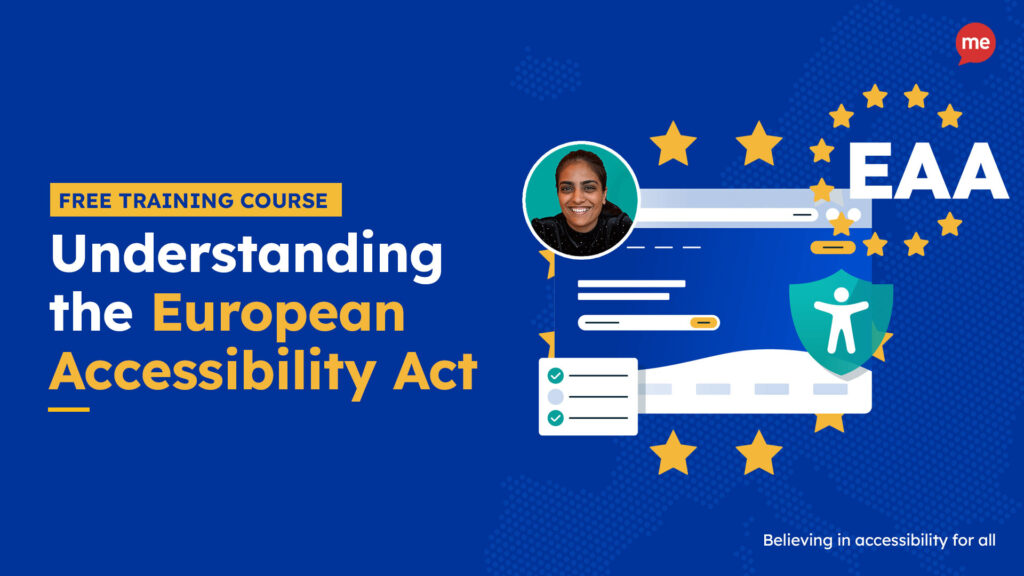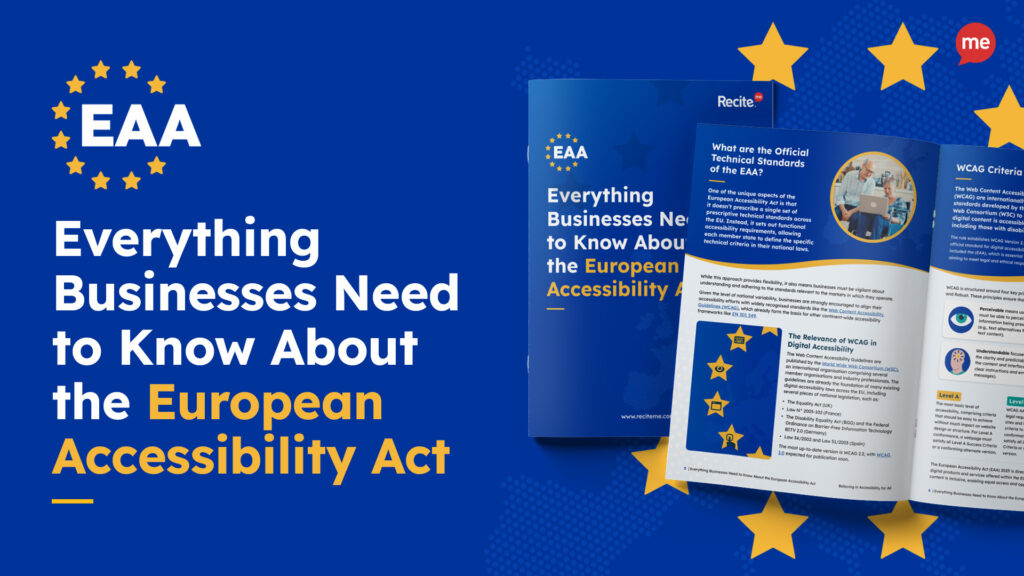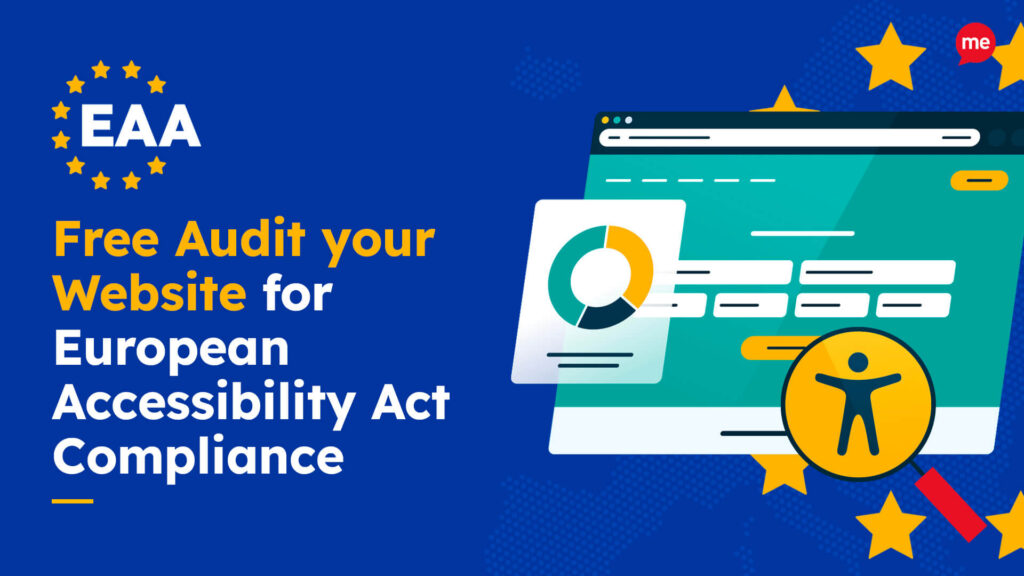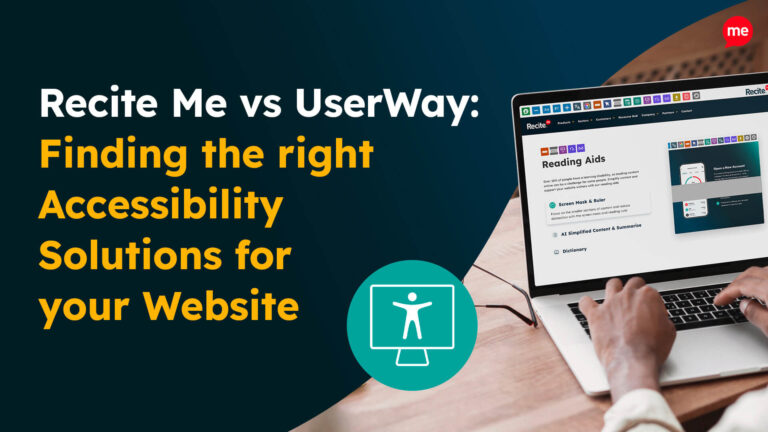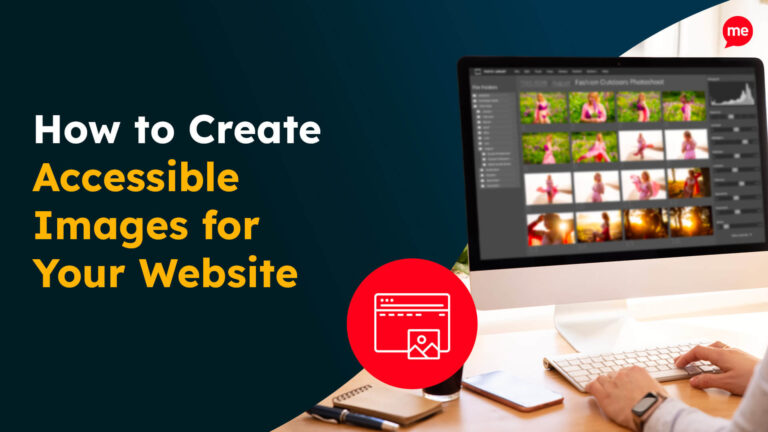Get a free EAA Compliance Audit of your WordPress Website
Download NowNew legal standards have been set for digital accessibility across the EU, and that includes WordPress websites. This guide offers practical steps to help you align your WordPress site with EAA requirements–from selecting the right tools and plugins to training your team and auditing your site regularly. The good news? Accessibility improvements are often simpler and more cost-effective than you might expect. And they bring real business benefits, including greater market reach, improved customer retention, and a stronger brand reputation.
If you’re serious about making your website accessible to all users and legally compliant across the EU, you’re in the right place.
What is the European Accessibility Act?
The European Accessibility Act (EAA) is a law passed in 2019 that aims to make digital products and services like websites and mobile apps accessible to everyone in the European Union. Before then, most accessibility laws in the EU only applied to government websites. But the EAA changed that by extending accessibility rules to private sector businesses too.

Why does this matter? Because 27% of the EU population over the age of 16 live with a disability. Laws like the EAA ensure that they have equal access to websites, services, and information across the EU.
The standard is based on the four accessibility principles of the Web Content Accessibility Guidelines, specifically WCAG 2.1 Level AA. These four pillars require content to be:
- Perceivable
- Operable
- Understandable
- Robust
Now if you’re a very small business, what the EAA calls a micro business, you may be exempt. To qualify, you must have fewer than 10 employees, and make less than €2 million per year in revenue.
But even if you’re not legally required to follow the EAA, it’s still something every business should strive to do. Making your WordPress website accessible is good for business. It helps you reach more people, improves your brand image, and shows your commitment to inclusion.
Make sure your website meets the European Accessibility Act with our easy-to-follow EAA checklist. It covers all the key steps to get compliant before the deadline and helps you avoid penalties. Get started today!
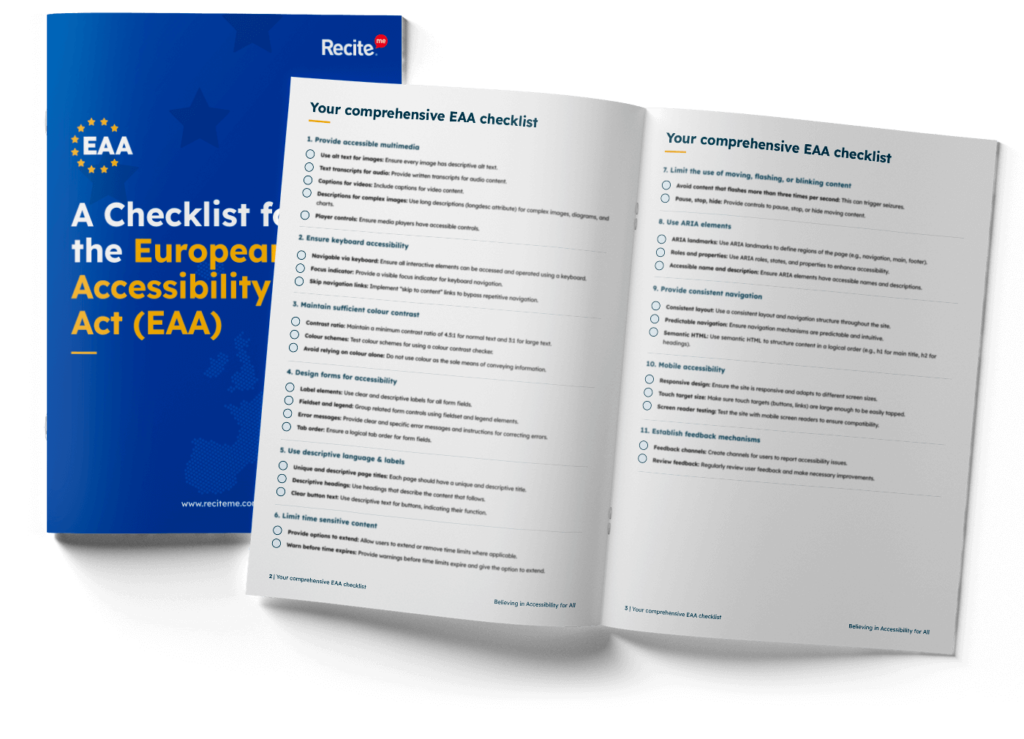
Why is EAA compliance important for websites built on WordPress?
Each EU country is responsible for writing EAA requirements into its own national laws and for setting up systems for monitoring. And as of June 2025, each member country is required to enforce this legislation. So if your WordPress site offers services like e-commerce, banking, transport, or media, and you’re not classified as a micro business, you will be legally required to comply. Ignoring this could result in significant EAA fines and penalties.
But complying with the EAA is more than just a legal box to tick, it’s a key part of creating an inclusive, user-friendly online experience. Clear navigation, readable content, and keyboard-friendly features benefit everyone, including older users and those browsing on mobile devices. Accessible websites tend to have cleaner code, better structure, and more descriptive content, all of which also help with search engine optimisation (SEO) and faster loading times.
Does WordPress have any useful built-in accessibility features to help with EAA compliance?
WordPress includes several built-in accessibility features that can support your efforts to comply with the European Accessibility Act.
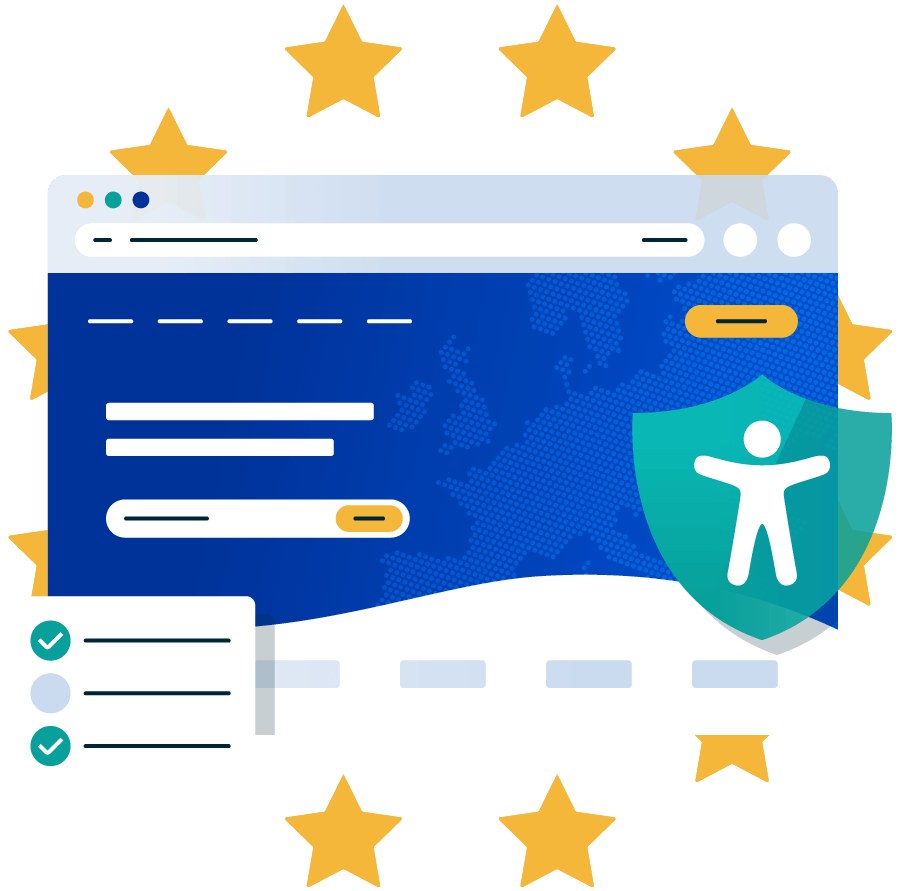
To begin with, WordPress offers a selection of accessible themes. Look for the ones that have the “accessibility-ready” tag. These themes are designed to meet basic accessibility standards, including proper heading structure, support for keyboard navigation, adequate colour contrast, and built-in skip links for screen readers.
WordPress also generates semantic HTML by default. This means that the code it outputs is structured in a way that helps assistive technologies interpret content more accurately. Built-in elements like lists, forms, and headings follow the correct HTML standards.
That said, it’s important to understand that these features do not guarantee full compliance. WordPress provides a strong foundation, but EAA compliance is not automatic. If you’re using inaccessible themes, poorly designed plugins, or uploading content without considering accessibility, you could still be violating EAA compliance.
Common EAA compliance violations on WordPress websites and how to fix them
We’ve put together a list of common mistakes people often make when building their WordPress websites. The good news is that once you know what to look for, these issues are usually easy to fix.
Missing or poor image alt text
Adding descriptive alt text to your images might seem like a small detail, but it’s a big deal when it comes to making your WordPress website accessible. If you upload an image without alt text, people using screen readers (assistive technology that reads out content on a web page) have no way to know what the image shows.
To avoid this, every image that adds value to your website should include a short, clear description. For example, instead of “image2.jpg,” describe the picture as: “A barista handing a coffee cup to a customer at a café counter.” For an infographic, you might say: “A bar chart comparing monthly sales for the standard vs deluxe product in 2024.”
If the image is just for decoration and doesn’t add any useful information (like a background pattern or visual divider), it’s best to leave the alt text blank using alt=””. This tells screen readers to skip it, which helps users get to the important stuff faster.
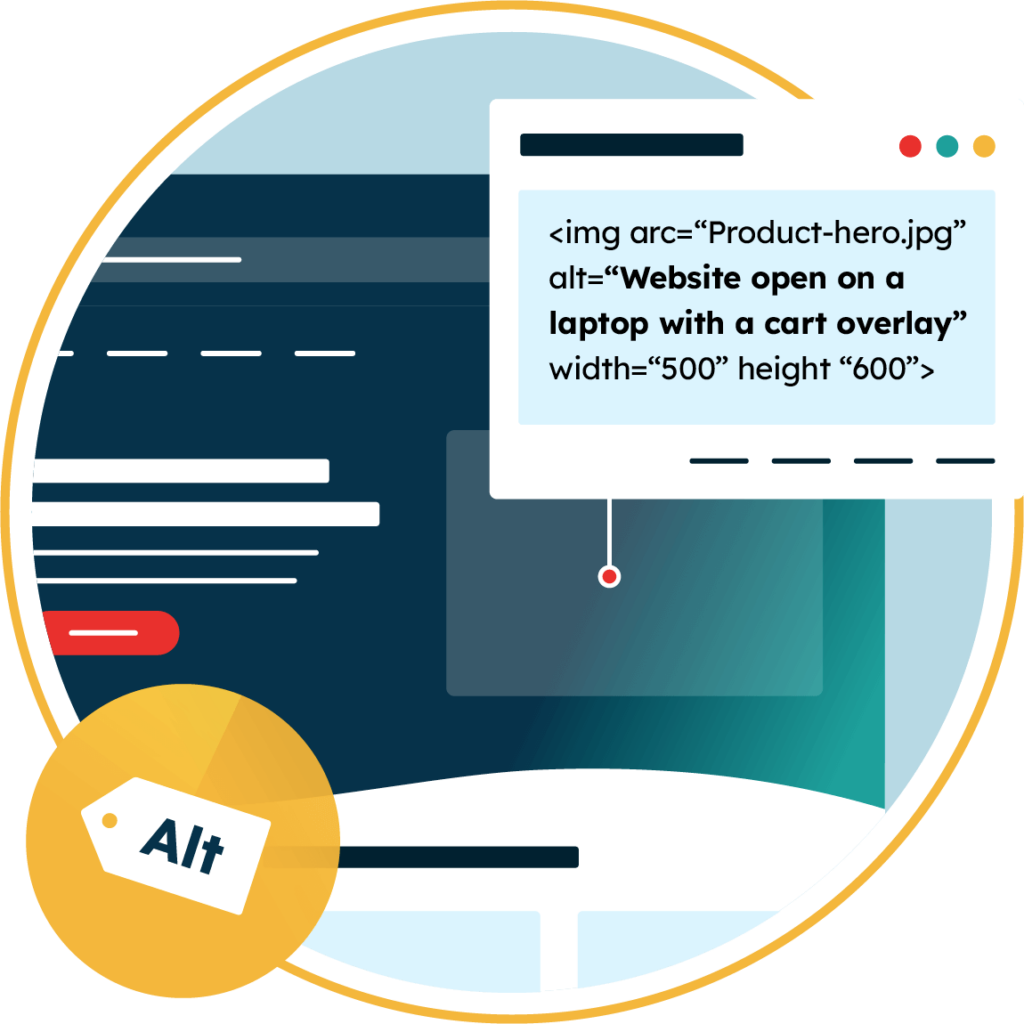
Low colour contrast
Low colour contrast between text and its background is a common accessibility problem. When the text colour is too similar to the background (like light blue on grey), many users, especially those with visual impairments or colour blindness, struggle to read it.
The good news? It’s an easy fix! To meet the WCAG 2.1 AA guidelines, text should have a contrast ratio of at least 4.5:1 for normal text and 3:1 for larger text (like 18pt text or 14pt bold). This ensures that your text is readable for more users, including those with visual difficulties.
You can use a colour contrast checker to review your WordPress site and test your text and background colour combinations. Simply enter the hex codes for your colours, and the tool will tell you if the contrast ratio meets the required standards.
Missing labels on forms
Accessible forms are an essential part of most websites, whether for contact pages, sign-up forms, surveys, or bookings. However, when form fields aren’t clearly labeled, they can become a serious barrier for people who rely on screen readers or other assistive technologies. Without proper labels, users may not know what kind of information they’re supposed to enter, making the form confusing or even unusable.
To comply with EAA, every input field on a form needs a visible label such as “Email address” that is correctly linked to that field using HTML. While placeholder text like “MM/DD/YYYY” in a date field can provide extra guidance, it should never replace a proper label. Placeholders disappear as soon as someone starts typing and are not always reliably read by assistive technologies.
In WordPress, the easiest way to create accessible forms is by using plugins that support WCAG best practices. Popular plugins like WPForms, Gravity Forms, and Ninja Forms allow you to add proper labels directly when building your forms.
Inaccessible menus or navigation
Not everyone browses the internet with a mouse. A lot of people, particularly those with mobility impairments, depend on a keyboard to navigate websites. If your WordPress site doesn’t support keyboard navigation, these users may quickly become stuck and unable to access important areas of your site.
To comply with EAA, every input field on a form needs a visible label such as “Email address” that is correctly linked to that field using HTML. While placeholder text like “MM/DD/YYYY” in a date field can provide extra guidance, it should never replace a proper label. Placeholders disappear as soon as someone starts typing and are not always reliably read by assistive technologies.
In WordPress, the easiest way to create accessible forms is by using plugins that support WCAG best practices. Popular plugins like WPForms, Gravity Forms, and Ninja Forms allow you to add proper labels directly when building your forms.
Videos without captions
Videos are a great way to share content, but they can exclude people with hearing impairments if they don’t include captions. To be EAA compliant, videos on websites should be made accessible to everyone, including users who cannot hear the audio.
To do this, always add captions to your videos, making sure they are accurate and in sync with the video. If you’re uploading videos through YouTube or Vimeo, both platforms allow you to add captions easily. Then once your video is ready, you can embed these on your WordPress site.
If you’re not able to add captions, the next best option is to provide a written transcript of the video. A transcript is simply a text version of everything that’s said in the video, along with descriptions of key sounds or actions if needed. You can place the transcript below the video on your page, or offer it as a downloadable file.
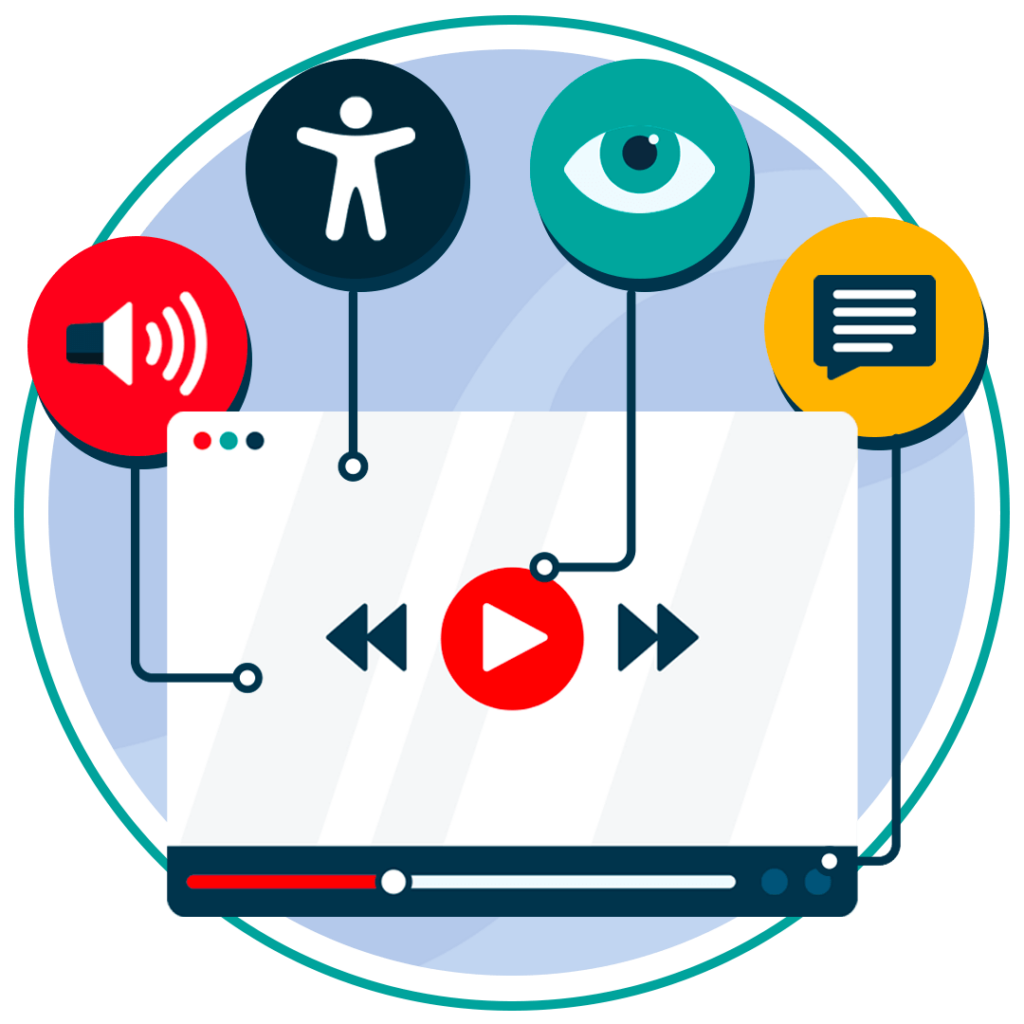
Unclear link text
Using vague buttons like “Learn more” or dropping raw URLs such as “www.website.com/page1” can create confusion for users, especially for those relying on screen readers. Screen readers read out every link on a page, so if a link only says “Click here,” it doesn’t tell users where the link will lead or what it’s about.
To improve accessibility, make sure every link on your site uses clear, descriptive text. For example, “Download our pricing guide (PDF)” or “Meet our team.” Descriptive links not only make your website easier for everyone to use but also create a smoother, more trustworthy browsing experience.
Improper use of headings
Headings on your website aren’t just for making text look big or bold, they help organise your content and make it easier to navigate. Problems happen when headings are used just for visual styling or when they’re out of order. For example, jumping straight from a heading level 1 (H1) to heading level 4 (H4) without a clear structure can confuse screen readers and make it harder for users to follow the page.
Your WordPress site should use a logical heading hierarchy. Use H1 once on each page for the main title, use H2 for section headings, H3 for subsections, and continue in order (H4, H5, etc.) if you need deeper levels. This is easy to do in WordPress block editor (Gutenberg) as you can choose your heading level from the settings toolbar or sidebar.
How to monitor and maintain EAA compliance for your WordPress site?
Staying EAA compliant is an ongoing task you’ll need to keep on top of as your website grows and changes. Every time you update content, install a new plugin, or refresh your design, there’s a chance new accessibility issues could pop up. Even if your WordPress site meets the Web Content Accessibility Guidelines (WCAG) today, updates to the rules or EU laws in the future might affect your compliance.
You can stay ahead by setting up a regular testing routine. Start with an automated accessibility checker. These handy tools can quickly scan your site, spot missing elements, and give you simple, actionable advice on what to fix.
It’s a smart idea to run these automated tests often, about once a month. And when you make major updates, like a full site redesign or a new theme, it’s worth adding some manual testing too, with help from our EAA checklist. Manual checks can catch trickier issues that automated tools might miss, giving you extra peace of mind that your site continues to stay compliant.
Checking for EAA compliance is now easier than ever. At Recite Me, we offer a free website audit to spot any issues related to the European Accessibility Act and WCAG. You’ll get a clear action plan to help improve your website’s accessibility and meet EAA compliance.
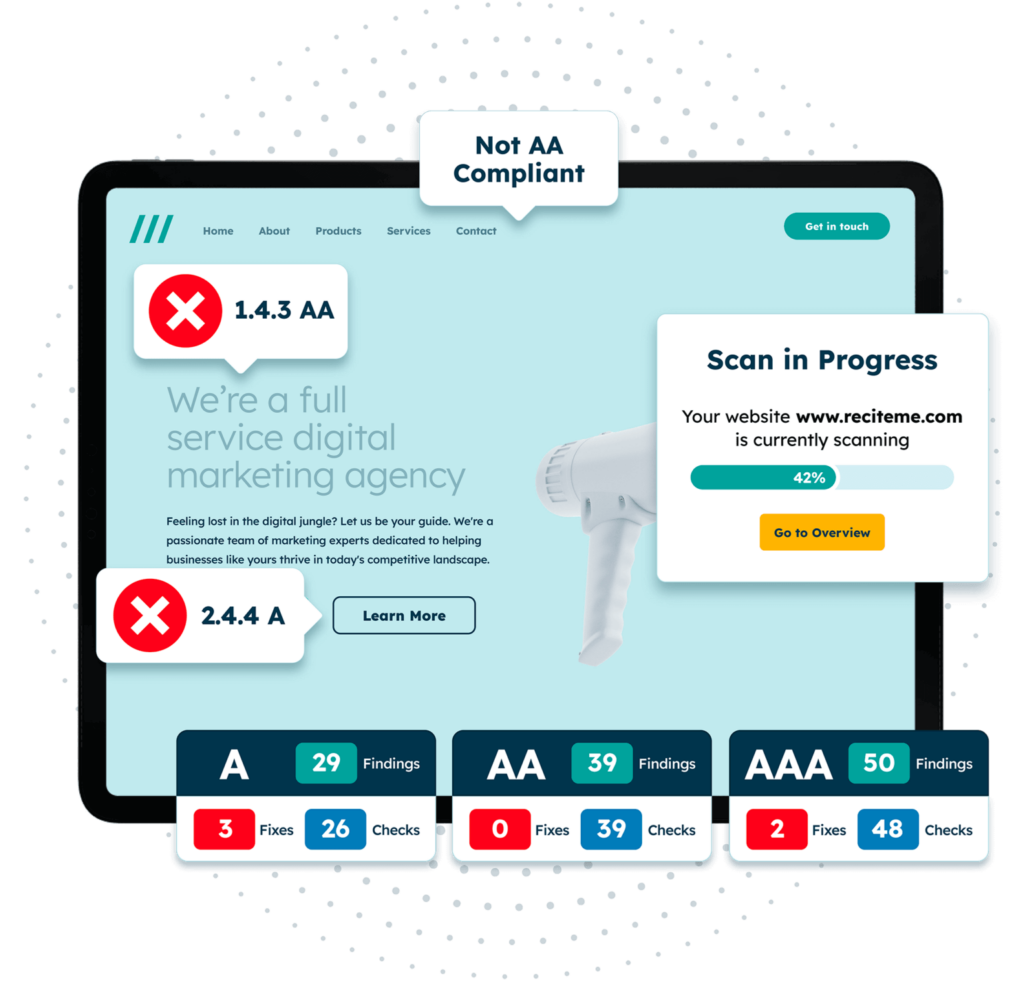
How EAA compliance training can be beneficial for your employees
Having an accessible WordPress theme is a strong start. But without proper EAA training, your developers and content creators may accidentally introduce barriers to accessibility during routine updates or design changes.
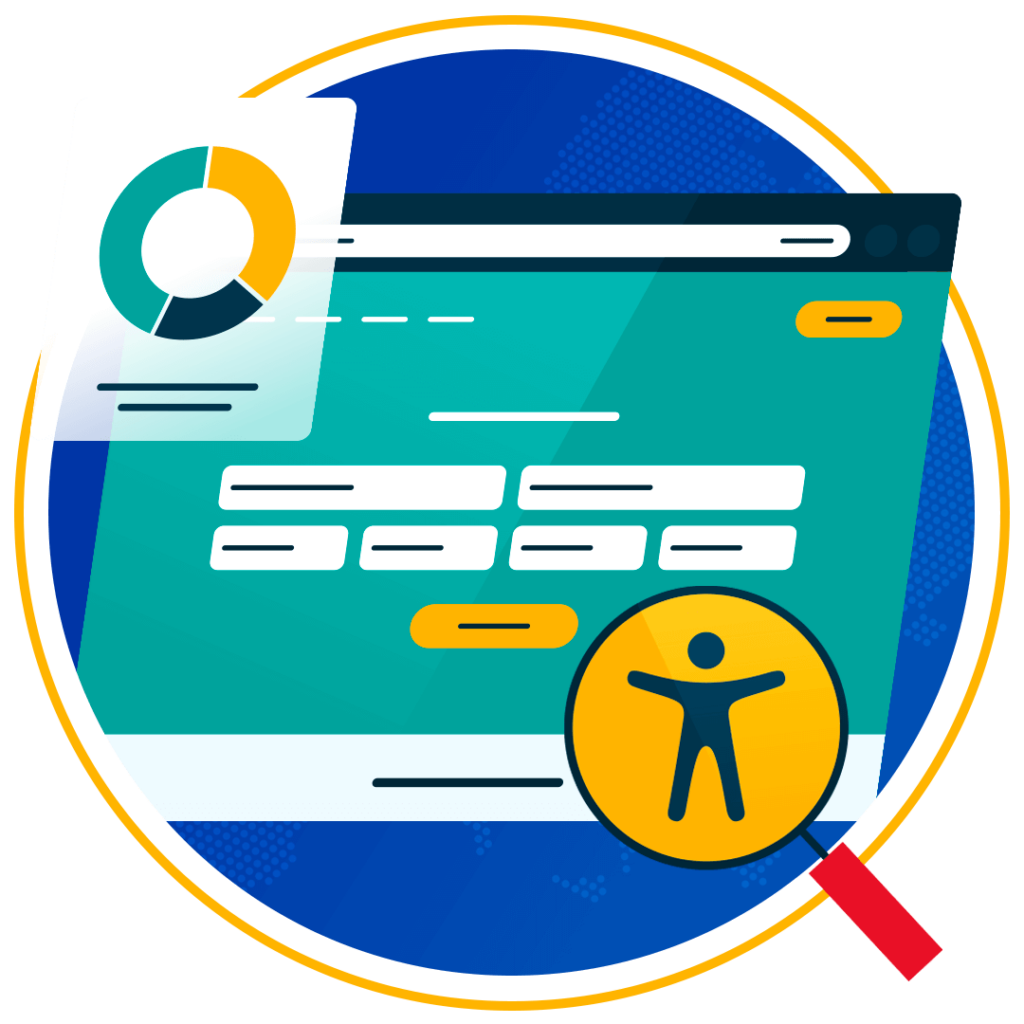
For developers, focus on compliance training around topics like implementing WCAG 2.1 (or higher) standards, semantic HTML and ARIA roles, keyboard navigation and screen reader testing and building accessibility into development workflows.
Equip your editorial and marketing teams with practical skills like writing meaningful and descriptive alt text, structuring content for assistive technologies, ensuring document accessibility (e.g., PDFs, tables) and using WordPress tools to maintain accessible formatting.
Conclusion: The need to become EAA compliant
Building a WordPress site is an exciting opportunity to share your ideas, products, or services with the world. But to truly reach everyone, accessibility must be part of the foundation. Following the European Accessibility Act (EAA) means more than meeting legal standards, it’s about creating a website that welcomes every visitor (no matter their ability). By making accessibility a priority, you’re not just future-proofing your site, you’re making the internet a better, more inclusive place for all.
Need more help becoming EAA compliant?
The following resources are packed full of actionable tips and expert advice for making your digital content compliant with the European Accessibility Act:
Free EAA Compliance Training
Take the first step to European Accessibility compliance by completing our EAA training course.
Free EAA Compliance Guide
Ensure your organisation is meeting the necessary requirements for European Accessibility Act compliance.
Free EAA Audit of your Website
Download a free accessibility check of your website. This report will highlight any EAA non-compliance and how to fix it.