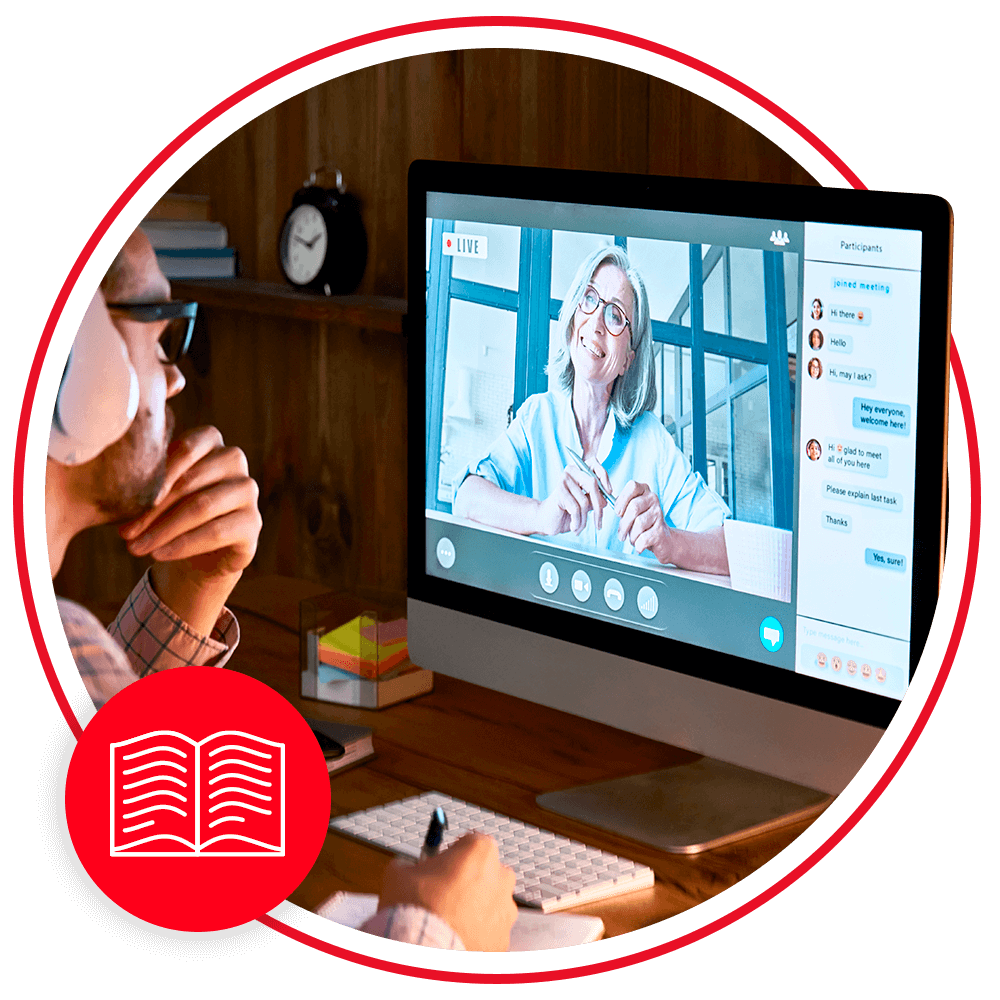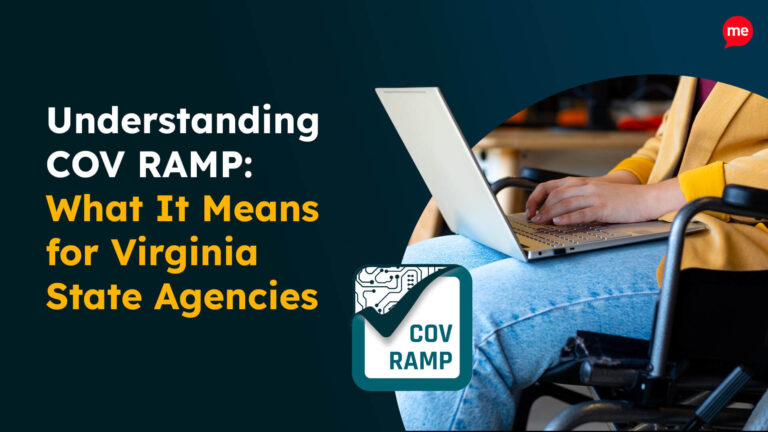Get Your Free Accessibility & Inclusion Toolkit
Download NowImagine you rely on a keyboard to navigate your computer due to a mobility impairment. You’re assigned an online training course for work, and you’re ready to dive in. But as you start the first module, you hit a wall, the “Next” button can’t be selected using your keyboard. Plus the drop-down menus won’t open and interactive elements are completely inaccessible. You can’t proceed because the course wasn’t built with accessibility in mind.
This kind of barrier is exactly what Section 508 aims to eliminate. In this guide, we’ll explore what Section 508 is, why it’s essential for eLearning, and how to build or retrofit your eLearning courses to ensure compliance.
What is Section 508 and who does it apply to?
Section 508 of the Rehabilitation Act of 1973 requires all electronic and information technology (EIT) developed, procured, maintained, or used by federal agencies to be accessible to people with disabilities. It originated in 1998 and was refreshed in 2017 to align with international accessibility standards: the Web Content Accessibility Guidelines (WCAG) 2.0.
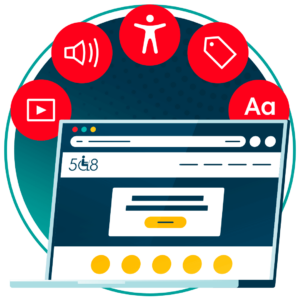
Section 508 applies to:
- Federal agencies
- Contractors working with federal agencies
- Federally funded programs and institutions (e.g. universities receiving federal aid)
Although private companies aren’t legally required to follow Section 508, following international accessibility guidelines benefits all businesses by broadening your audience, reducing legal risk, and improving overall usability.
Get a free automated accessibility check of your websites homepage. This will identify and highlight any compliance issues on your website. Followed by recommendations on how to implement the necessary changes to make your website more accessible.
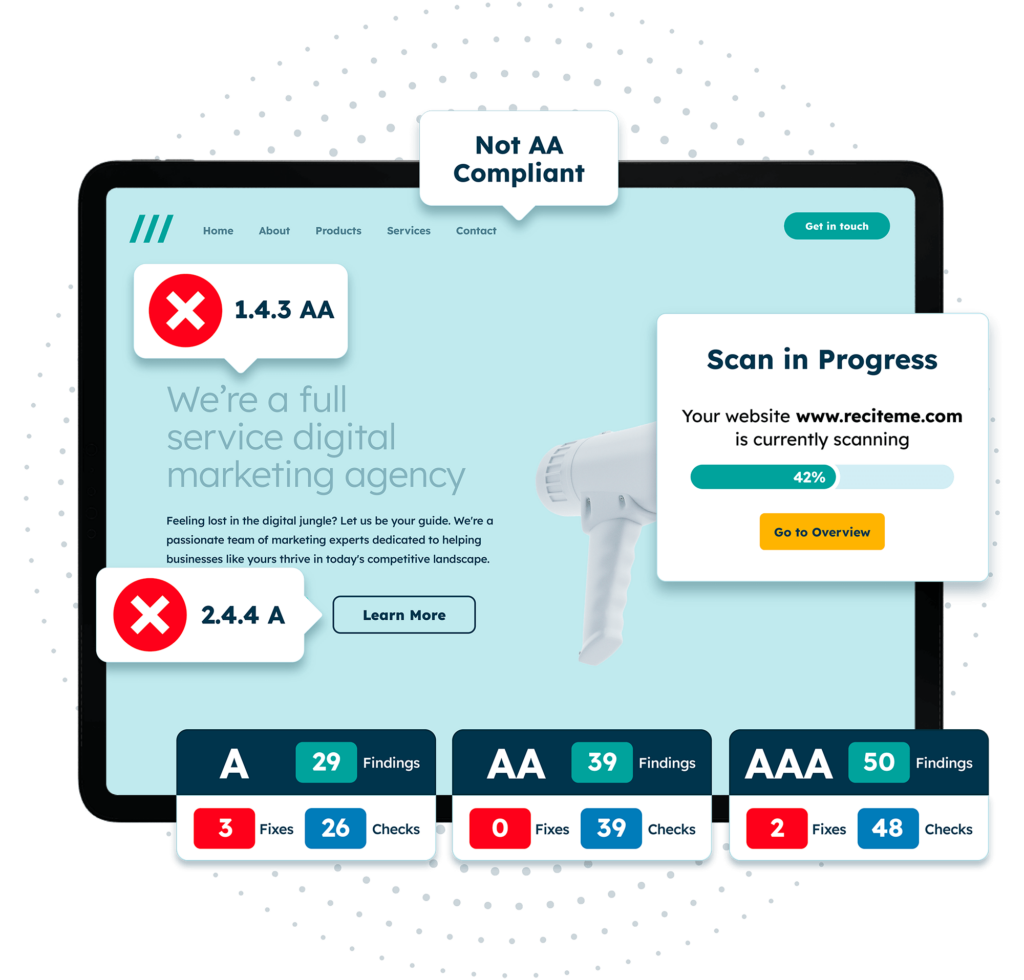
Why is Section 508 compliance important for eLearning?
eLearning has rapidly become one of the most popular and efficient methods for training employees, and that trend is only growing. In fact, recent studies show that corporate eLearning is projected to grow by over 250% between 2020 and 2026, driven by the demand for flexible, scalable, and cost-effective training solutions.

Compared to traditional face-to-face instruction, online learning offers several key advantages:
- It takes less time to complete and can reduce training costs significantly by eliminating the need for travel, venue bookings, or printed materials.
- Studies have shown that eLearning can boost knowledge retention by up to 60%, compared to just 8–10% retention rates in conventional classroom settings.
However, these benefits are only truly realized when all employees have equal access to the training. That’s where Section 508 compliance comes in.
Making your eLearning content accessible fosters an inclusive workplace culture where everyone can learn, grow, and succeed. No employee should be left behind simply because the platform wasn’t designed with accessibility in mind.
When learning materials are easy to use and work well for people with different needs, more employees take part and more people finish the training on time, since nothing is blocking their progress. And when everyone gets the same chance to learn, it leads to better overall performance, because all team members are working from the same knowledge and skills.
Best practices for Section 508 compliance in eLearning courses
Section 508 compliance involves a combination of design principles, content formatting, and technical accessibility standards. Below are the key components of a compliant eLearning course which you can use as a checklist when reviewing your eLearning material.
Clear color contrast
Learners with visual impairments such as color blindness rely on strong color contrast to distinguish text and other elements on a screen. WCAG recommends a contrast ratio of at least 4.5:1 for normal text and 3:1 for large text.
Best practices:
- Use online tools like Recite Me’s Color Contrast Checker to check color pairings.
- Don’t use color as the only way to convey meaning.
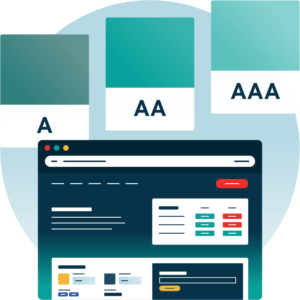

Keyboard navigation
Some users rely solely on keyboards or assistive technologies to navigate online. That means you need to ensure that all course elements (including menus, buttons, form fields, and pop-ups) are accessible using only the Tab, Enter, and Arrow keys.
Best practices:
- Make sure focus indicators (visible outlines or highlights) are turned on so users can see where they are on the screen.
- Keep the tab order logical, so users move through content in a natural reading order (top to bottom, left to right).
- Avoid using hover-only menus or interactions that require a mouse.
Clear and simple language
Use concise, easy-to-understand language to ensure your content is accessible to individuals with reading or cognitive disabilities.
Best practices:
- Write in a clear, concise style. Aim for a reading level around Grade 6 to 8 for general training content.
- Avoid technical jargon unless it’s absolutely necessary, and always explain it if you do use it.
- Use bullets and headings to break up long content.
- Spell out acronyms on first use (“Learning Management System (LMS)”).
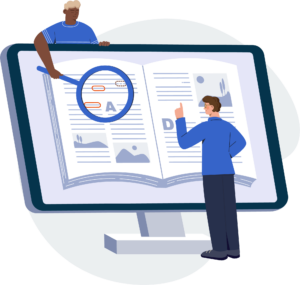
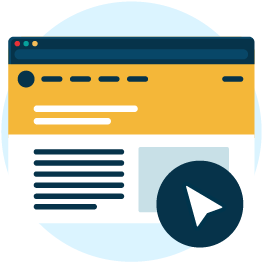
Accessible website forms
Forms are common within eLearning (used in quizzes, feedback, registration and more) and must be properly labeled and structured. But if they’re not built properly, users may struggle to understand or complete them, especially those using screen readers or keyboard navigation.
Best practices:
- Every form field (name, email, answer boxes) must have a clear label that explains what it’s for.
- Use helpful error messages that describe what went wrong (“Email address is missing” instead of just “Error”).
- Ensure fields can be completed using only a keyboard.
Descriptive image alt text
Images should include alternative text (alt text) that clearly describes the image content and function. Users with visual impairments may use screen readers that read aloud the “alt text” of an image. Without meaningful alt text, they miss out on critical information or context.
Best practices:
- Write concise and descriptive alt text that conveys the image’s purpose (“Team members collaborating in a meeting room”).
- Use empty alt text (alt=””) for purely decorative images to prevent screen readers from reading irrelevant content.
- For functional images (like a button with a shopping cart icon), describe the action: “Go to checkout.”
- Avoid starting with phrases like “Image of…” unless it’s needed for clarity.
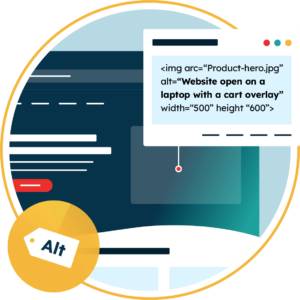

Video and audio transcriptions and subtitles
Subtitles and transcriptions must be available for all multimedia content to make them accessible for users who are deaf, hard of hearing, or who prefer reading.
Best practices:
- Include synchronized captions (subtitles that match the audio in real time) for all videos.
- Provide full transcripts for audio-only files, podcasts, or video voiceovers.
- Use audio descriptions for videos that contain essential visual information (e.g. a tutorial showing on-screen steps without narration).
Compatibility with assistive technologies
Your course materials should work seamlessly with screen readers, braille displays, and other assistive devices.
Best practices:
- Use semantic HTML (meaningfully structured code) so screen readers can understand the order and purpose of your content.
- Avoid outdated plugins or tech like Flash, which are not supported by modern accessibility tools.
- Test your course with screen reader software.
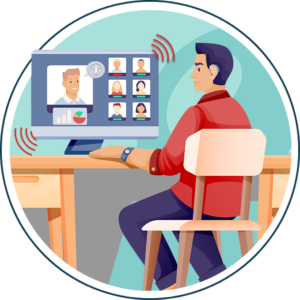
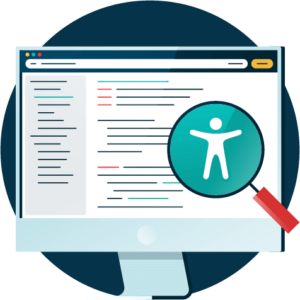
Consistent layout with correctly labelled headings
Consistent navigation and well-structured content support accessibility for everyone, especially users with cognitive or visual impairments.
Best practices:
- Use hierarchical headings (H1 for main title, H2 and H3 for subsections, and so on).
- Keep menus, navigation bars, and layouts consistent across all screens and modules..
- Get rid of cluttered interfaces or unexpected pop-ups.
Roadmap to ensuring your online eLearning program is Section 508 compliant
If you’re developing or auditing an existing eLearning program, here’s a practical 3-step roadmap to help you move toward full compliance.
1. Run a full accessibility audit
The first step in achieving Section 508 compliance is conducting a thorough accessibility audit of your eLearning materials. This process helps uncover any barriers that may prevent users with disabilities from fully accessing and engaging with your course content.
To complete this audit you should start with an automated accessibility scan of your website or eLearning course platform. This should then be followed up with a manual check, using an accessibility checklist to offer support.
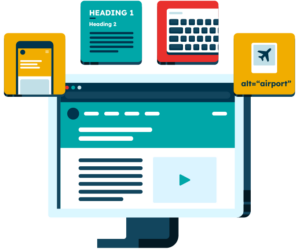
2. Start implementing high priority fixes
Once your audit is complete, compile a detailed report outlining your findings. Categorize each issue by priority (critical, moderate, or minor) and include screenshots or screen recordings where applicable. This report will serve as your roadmap for making impactful, informed accessibility improvements.
When it comes to remediating your website for Section 508 compliance, teamwork is essential. Each member of the eLearning team plays a key role in making the course more inclusive:
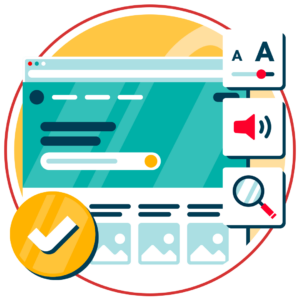
- Course creators should start by reorganizing content so it’s structured clearly and easy to follow, while also applying basic accessibility guidelines, like using proper headings and plain language.
- Developers should focus on updating the course’s underlying code, using semantic HTML and ARIA roles to ensure that assistive technologies like screen readers can interpret the content correctly.
- Graphic designers can support the process by reviewing visuals and updating color choices to meet contrast standards, making sure that all users can read and interact with the content.
- Video producers should revise or replace media elements that rely only on visuals or sound, and add captions, transcripts, or audio descriptions as needed.
3. Schedule regular audits for future maintenance
Accessibility doesn’t end once the fixes are made. Because eLearning courses are often updated, added to, or redesigned over time, it’s essential to integrate accessibility into your ongoing content development process. Establish a clear maintenance plan that includes documented internal guidelines for accessibility and quality assurance checklists for each new course or module.
Our 40-page Digital Accessibility & Inclusion Toolkit helps businesses break down online barriers and make a real impact. It offers practical advice on all aspects of digital accessibility, from writing an accessibility statement to accessible website tips and inclusive hiring.
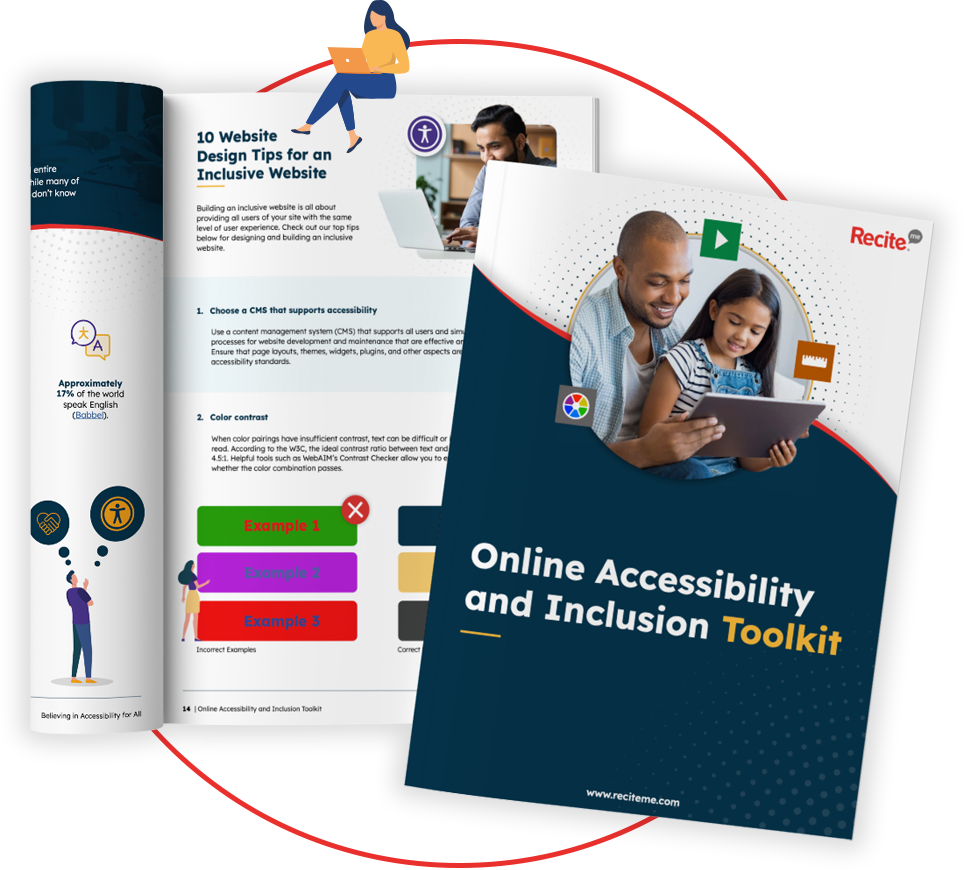
Conclusion: Get Section 508 complaint today
Creating Section 508-compliant eLearning courses is about more than checking boxes, it’s about ensuring that every learner, regardless of ability, has equal access to training and development. By following accessibility best practices and building a structured roadmap for auditing, fixing, and maintaining your content, you create a more inclusive learning environment and strengthen your organization as a whole.
Section 508 eLearning compliance FAQs
Looking for a recap or quick summary? Here are a few of our most frequently asked questions to help you get to grips with the essentials:
What’s the difference between Section 508 and WCAG?
Section 508 of the Rehabilitation Act 1973 is a US federal law. WCAG (Web Content Accessibility Guidelines) is a set of global accessibility standards. Section 508 references WCAG 2.0 Level AA as its benchmark for accessibility.
Do private companies need to follow Section 508?
Not unless they work with the federal government, but adhering to accessibility standards is still beneficial and can reduce legal risk and increase customer reach.
How do I know if my course is Section 508 compliant?
Conduct an accessibility audit using tools and manual testing. Compliance is achieved when your course meets all applicable WCAG 2.0 Level AA criteria.
What happens if I’m not compliant with Section 508?
Federal agencies or contractors may face legal consequences or contract disputes. Non-compliance can also damage brand reputation and trust.