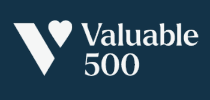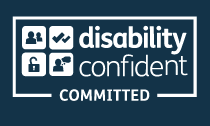Recite Me believes in accessibility for all, allowing everyone the opportunity to use the internet in the way that it is intended.
We pride ourselves on being a company that goes the extra mile to improve communication and quality of service for our customers and staff. To fulfill this mission, we now provide Recite Me assistive technology on our website, which enables our visitors to customize their experience in a way that best suits their individual needs.Recite Me Web Accessibility and Language Toolbar
Recite Me is innovative cloud-based software that lets visitors view and use our website in a way that works best for them.
We’ve added the Recite Me web accessibility and language toolbar to our website to make it accessible and inclusive for as many people as possible.
It helps one in four people in the US who have a disability, including those with common conditions like sight loss and dyslexia, access our website in the way that suits them best.
It also meets the needs of the 67.8 million people in the US who speak a language other than English at home, by translating our web content into over 100 different languages.
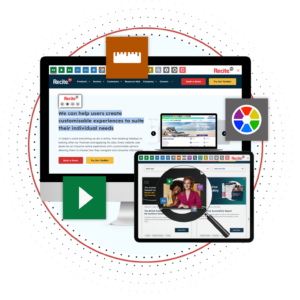
How do I access the Recite Me toolbar?
You can open the Recite Me Accessibility Toolbar by clicking on the “Try Our Toolbar” button in the top right corner of the page.
This button now appears in the top right corner on every page of our website.
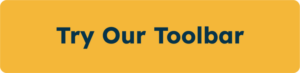
After you click on the “Try Our Toolbar” button, the Recite Me toolbar opens and displays a range of different options for customizing the way the website looks and ways you can interact with the content.
How does Recite Me help me access this website?
Recite Me helps people access our website and customize the content in a way that works best for them.
The Recite Me toolbar has a unique range of functions. You can use it to:
- Read website text aloud (including PDFs)
- Download the text as an MP3 file to play it where and when it suits you
- Change font sizes and colors
- Customize background-color
- Translate text into more than 100 different languages
- Access a fully integrated dictionary and thesaurus
Recite Me User Guide
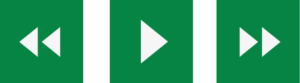
Play Audio
Back: Rewind to the previous paragraph of text.
Play: Click the Play button to read the text aloud.
Forward: Skip forward to the next paragraph of text.
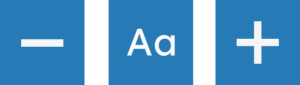
Text Options
Decrease: This will decrease the text size.
Font: You can change the font that displays on the page
Increase: This will increase the text size

Color, Ruler and Mask
Color: Change the background, text, and link colors
Ruler: Click to enable the reading ruler
Screen Mask: Will create a letterbox for focused viewing of a section of the page

Dictionary, Translation, and Magnifier
Dictionary: Highlight and click on this to view the definition of the word
Translation: Translate text into a different language
Magnifier: Click and drag the magnifying glass to magnify text on the screen.
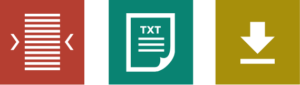
Margins, Plain Text Mode, and Download Audio
Text Mode: Remove images to view content in plain text mode
Margins: Change the text dimensions by narrowing the width of the text column
Download Audio: Highlight the text then click the button to download the text as an audio file
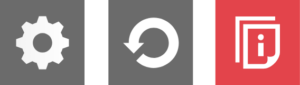
Settings
Settings: Adjust your Recite Me toolbar settings
Reset: This will restore the default settings
User Guide: This will give you an overview of the Recite Me Toolbar Features
Frequently Asked Questions
Do I need to download anything to enable Recite Me?
No. Recite Me is cloud-based software so there is no need to install anything on your computer.
How do I launch the Recite Me Toolbar?
To Launch the Recite Me Web accessibility toolbar you will need to click on the Recite Me button. This will then launch the toolbar, which will appear at the top of the page.
How Do I Disable the Auto Read?
To disable the auto read you need to click on the button marked “Settings”. This will give you a list of 3 functions to choose from. You need to click on the bottom to the Right of the option marked “Autoplay” this will then disable auto-read.
Does Recite Me work across different operating systems and mobile devices?
Yes. Our software works on multiple devices and operating systems including Android, iOS, Linux, Mac, and Windows devices.
Can I save my Settings?
The Recite Me toolbar uses cookies to save user settings.
How do I change the Language?
To change the language of the website that you are viewing you need to select the button marked “Languages”. This will then produce a drop-down list of all the languages that Recite offers. Find the language that you want from the list and press on it, the site will then be converted to that language.
How do I create an MP3?
To create an MP3, first turn of the Autoplay option located within the settings button. Highlight the section of Text that you wish to create into an MP3. Once highlighted select the Download Audio button from the toolbar. You will then see a message telling you that you file is being created. Once created you will see the file appear ready at the bottom of the web page. You can now either listen to the file created or save it to a location of your choice.
How do I Turn Recite Me Off?
To Close the Recite toolbar simply click on the icon marked “Close” to the right of the Toolbar.
Why is Accessibility Important to us?
Accessibility is important to us as it provides all users with equal access and opportunities, regardless of their individual circumstances. We are committed to online accessibility and this can be achieved with the use of the Recite Me Accessibility Checker and Assistive Toolbar.
Where can I find support for Recite Me?
If you have any questions about Recite Me you can contact us by email at info@reciteme.com or call us at +1 571 946 4068.