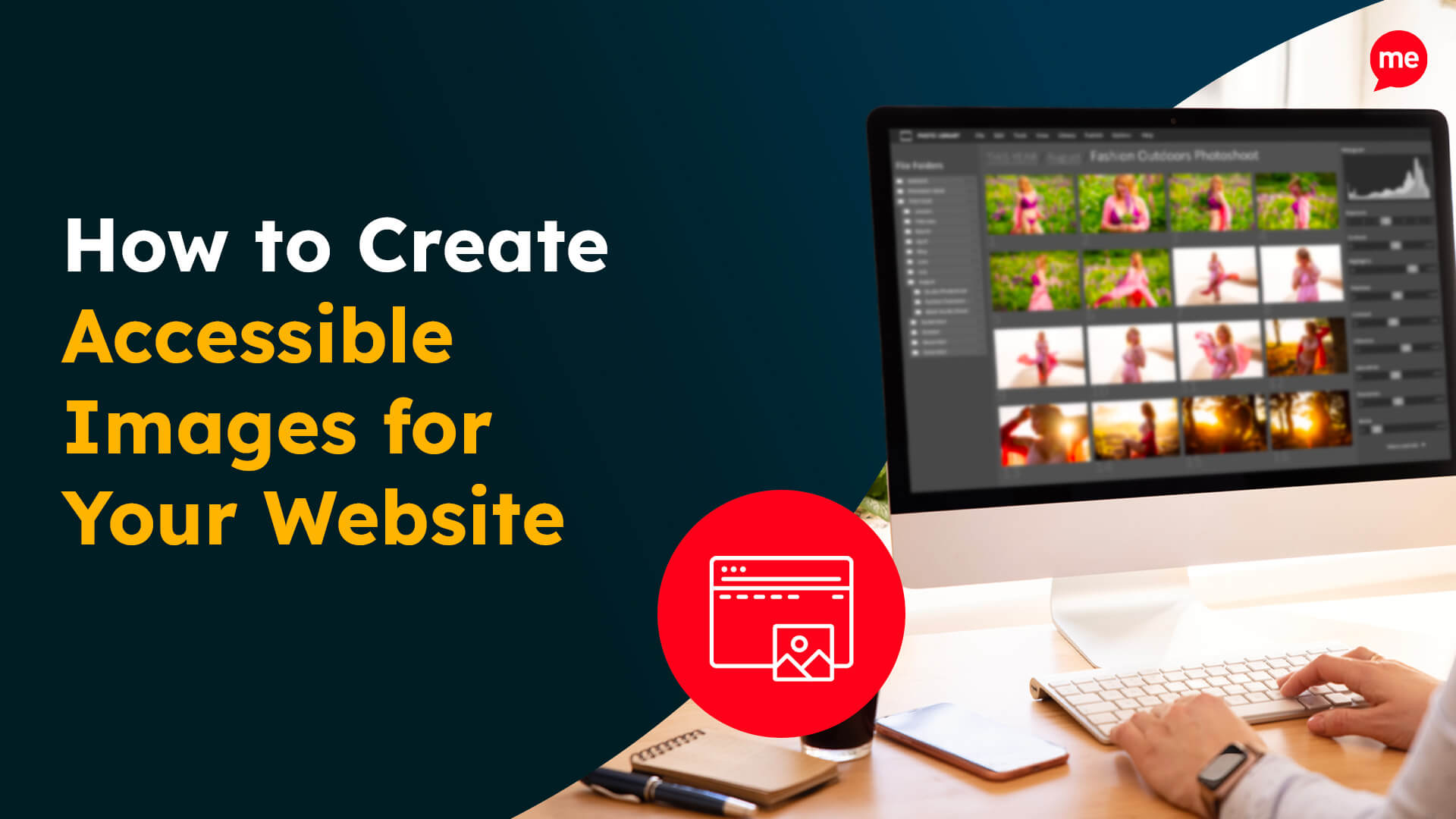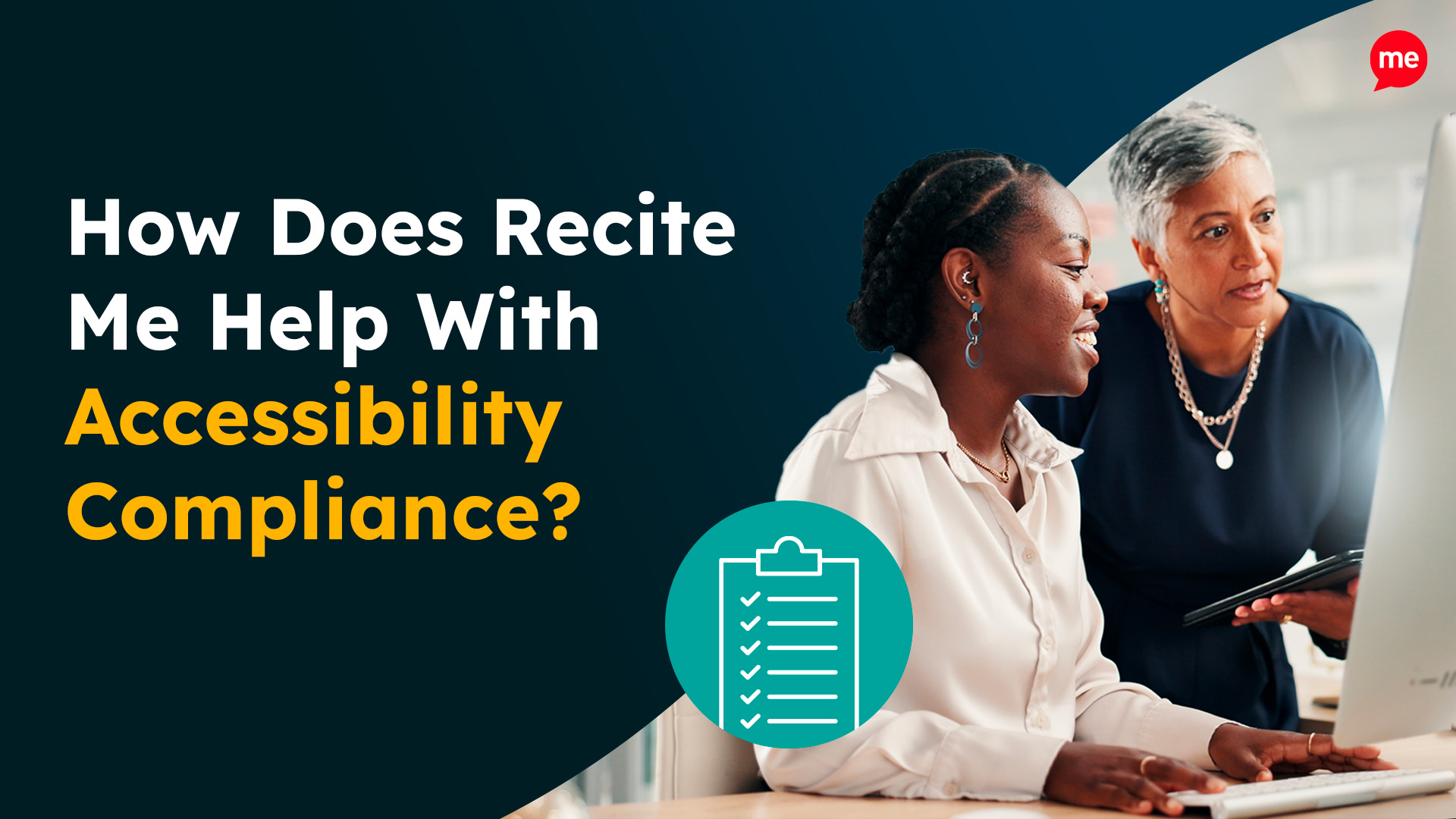Download Free Inclusive Marketing Checklist
Download NowIt takes time and effort to craft a video that will resonate with your audience, but the rewards are almost always worth it. Videos capture the attention of your audience in a way that written text does not, and with the combination of graphics and spoken language, you can convey an enormous amount of information in just minutes.
That is, unless a large portion of your audience are unable to see, hear, or digest video content. Unfortunately, this is a reality for many internet users, including non-native English speakers and those with disabilities, such as visual or auditory impairments. Want to ensure your video content does not exclude any viewers? This video accessibility checklist is all you need.
What is video accessibility?
Video accessibility is the idea of making video content usable and enjoyable for all viewers, especially those with disabilities or non-native English speakers. Just as you wouldn’t launch a website without first making sure people can access it, you shouldn’t upload a video without applying the same principle.
Video accessibility can be achieved by implementing a range of different strategies; for example, adding live captions, so people with auditory impairments can follow along, or ensuring the video is navigable with appropriate controls.
Given that 15% of the global population live with some kind of disability, it is likely that a significant portion of your target audience falls into this category. As a result, the importance of video accessibility cannot be understated. Overlooking it not only limits your customer reach but also undermines your potential for success as a direct consequence.
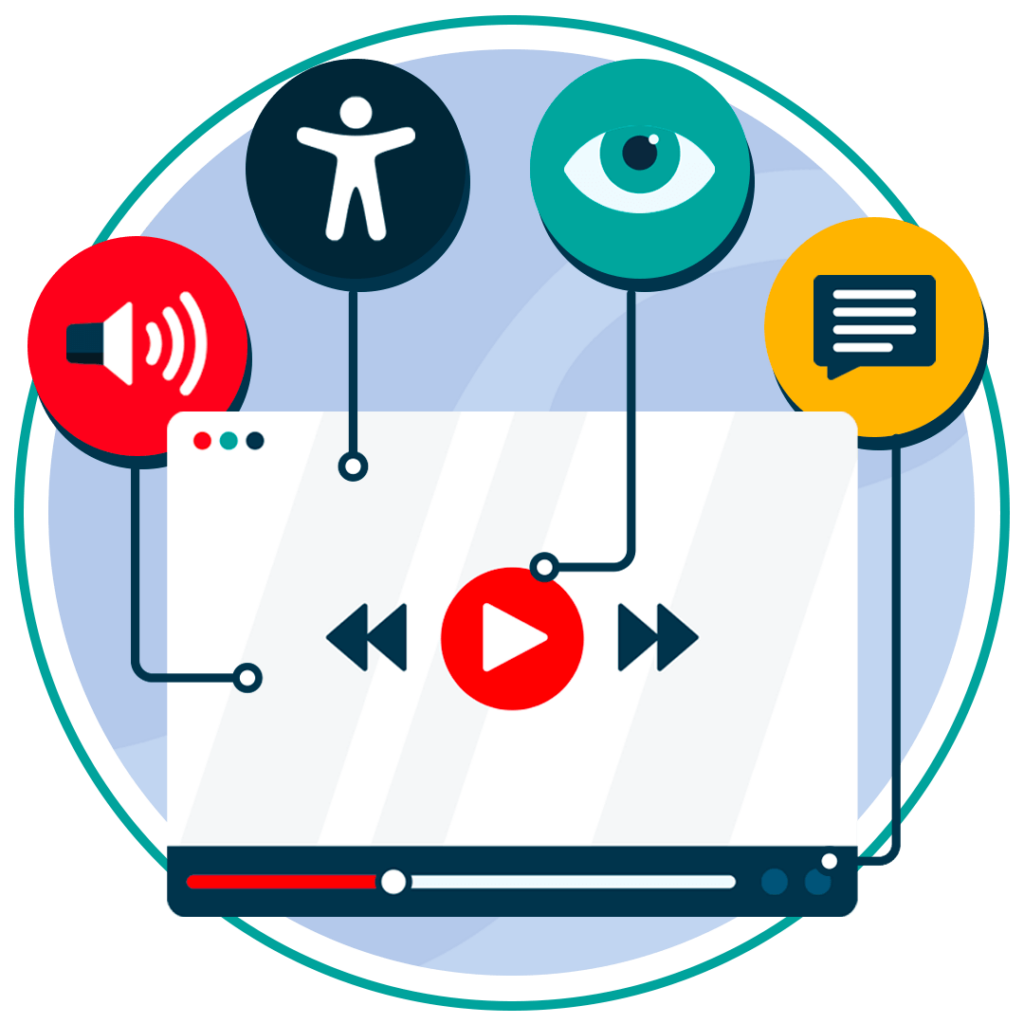
Your video accessibility checklist
When it comes to video accessibility, the Web Content Accessibility Guidelines (WCAG) is your best friend. And while the idea of making your videos accessible might seem daunting at first, even implementing a few simple strategies from the WCAG can make a big difference.
Below is a summarised video accessibility checklist of the most important strategies to help guide you through the process. Follow these and you’ll be well on your way to producing high-quality, accessible video content.
1. Add accurate captions
- Provide a text version of the dialogue and important sounds.
- Ensure captions are synchronised with the video.
- Use easy-to-read fonts and ensure appropriate contrast.
2. Include audio descriptions
- Narrate key visual information not conveyed through dialogue so that those with visual impairments can still digest what is happening.
- Make descriptions concise but comprehensive.
- Synchronise audio descriptions with the video.
3. Provide Transcripts
- Offer a full transcript of the video content in PDF or similar format.
- Ensure transcripts include descriptions of non-verbal elements as well.
- Make sure the transcript link can be easily found from the video player.
4. Use clear and simple language
- Avoid technical jargon and overly complex language.
- Ensure that any instructions or other information are easy to follow.
- Always review content for clarity and simplicity.
5. Use an accessible video player
- Choose a video player with built-in accessibility features, like different playback speed options or in-built captions.
- Ensure the player supports screen readers.
- Test the player for compatibility with different assistive technologies.
6. Offer multiple playback options
- Include controls for adjusting speed and volume.
- Provide an option to change video resolution.
- Ensure controls are placed in obvious positions so that they are easy to find and use.
7. Add visual contrast
- Ensure text and important visual elements stand out.
- Use contrasting colours for backgrounds and text.
- Avoid placing text over busy backgrounds.
8. Ensure keyboard accessibility
- Allow users to navigate the video using only the keyboard.
- Include shortcuts for play, pause, and other controls.
- Ensure all interactive elements are accessible via keyboard.
9. Ensure responsive design
- Make sure videos are accessible on all devices.
- Test video functionality on mobile, tablet, and desktop.
- Ensure captions and controls adapt to different screen sizes.
10. Test your video accessibility
- Use tools, like Recite Me’s accessibility checker, to review your content.
- Conduct manual user testing with people who have disabilities.
- Make adjustments based on feedback and results.
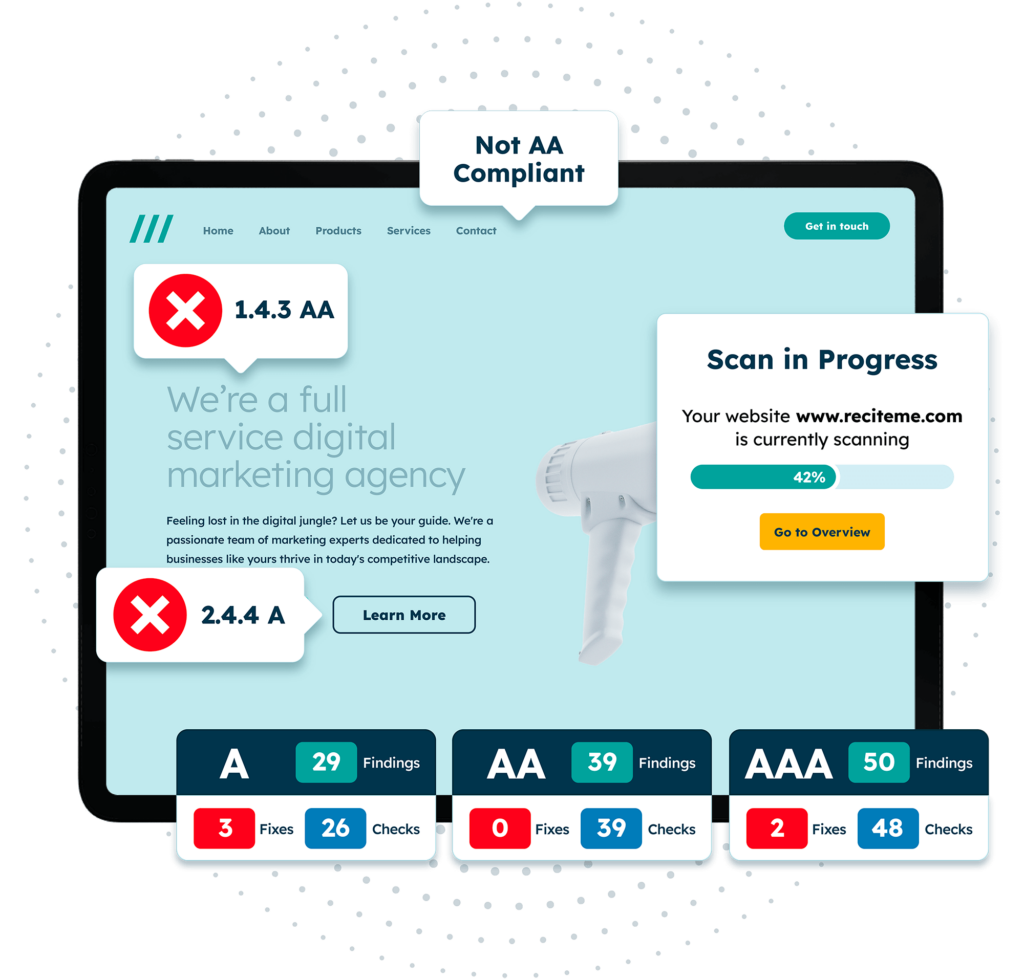
Free Accessibility Check of your Website
Finding accessibility issues is now easier than ever. Recite Me offers a free automated scan of your website’s homepage to highlight non-compliance. You’ll get recommendations on how to fix them, helping to improve your accessibility score.
Putting the video accessibility checklist into action
Think of the above accessible video checklist as a tool to track your progress towards accessibility. Work through each item on the list one by one, ticking off the various criteria as you go. But before taking any action, let’s delve a bit deeper and explore how to implement these accessibility measures effectively. You can use the following links to jump to the various sections:
1. Add accurate captions
Captions serve a broad spectrum of the population. Not only are they essential for those with hearing impairments, but they also benefit non-native English speakers or those watching in noisy environments. Ensure your captions are an accurate representation of both the spoken content and important sound effects, like a phone ringing or a door slamming.
Captions should always appear on screen in sync with the audio and should be easy to read, both in terms of font size and colour contrast against the background. Additionally, they should also be positioned appropriately on screen, such that they are not blocking any important visuals.
2. Include audio descriptions
Audio descriptions are verbal narrations of what is happening on screen. They provide essential visual details for those who are blind or have low vision. They describe actions, gestures, scene changes, and other important visual content not spoken in the video. When recording your narrations, ensure that these descriptions are concise and fit naturally within the pauses in dialogue, so that you do not overwhelm your listener with audible content.
3. Provide transcripts
Transcripts serve as text-based versions of the video content. However, they are not limited to just spoken words, transcripts include dialogue and important visual cues too. They are particularly useful for individuals who are deaf or hard of hearing, as well as those who prefer reading to watching, or those who like to refer back to previously mentioned points.
To make your transcripts truly accessible though, you must ensure they are easy to find. This means linking the transcript directly within the video player, or placing it somewhere obvious on the webpage in which the video is hosted.
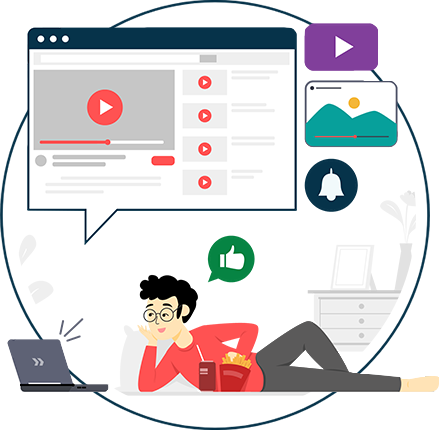
4. Use clear and simple language
In order to make your videos accessible to non-native English speakers, individuals with low literacy levels, or those with cognitive disabilities, you must prioritise clarity in all your communications. This means avoiding technical jargon or complex sentences that could confuse viewers. Instead, focus on delivering your message in a simple, easy-to-understand manner.
Imagine you are explaining how to use a software tool in your video. Instead of saying, “utilise the integrated user interface to execute commands efficiently”, you should say something like, “use the built-in menu to quickly run tasks”. These subtle changes in language make a big difference, enhancing the effective transfer of information. Furthermore, before publishing, always review your script for simplicity, and consider testing it with a diverse audience (ideally with non-native English speakers or users with cognitive disabilities) to ensure it is clear to all.
5. Use an accessible video player
Not all video players are created equal, especially when it comes to accessibility. Some support features like captions, audio descriptions, and keyboard navigation, while others do not. Make sure you choose one that will give you the best start possible in making your videos accessible; the more in-built features your video player has, the less work you have to do.
Consider also that your video player should be compatible with screen readers, which are an assistive technology used by people with visual impairments. Regularly test your video player with other types of assistive technologies, and encourage users with low vision to provide feedback where appropriate.
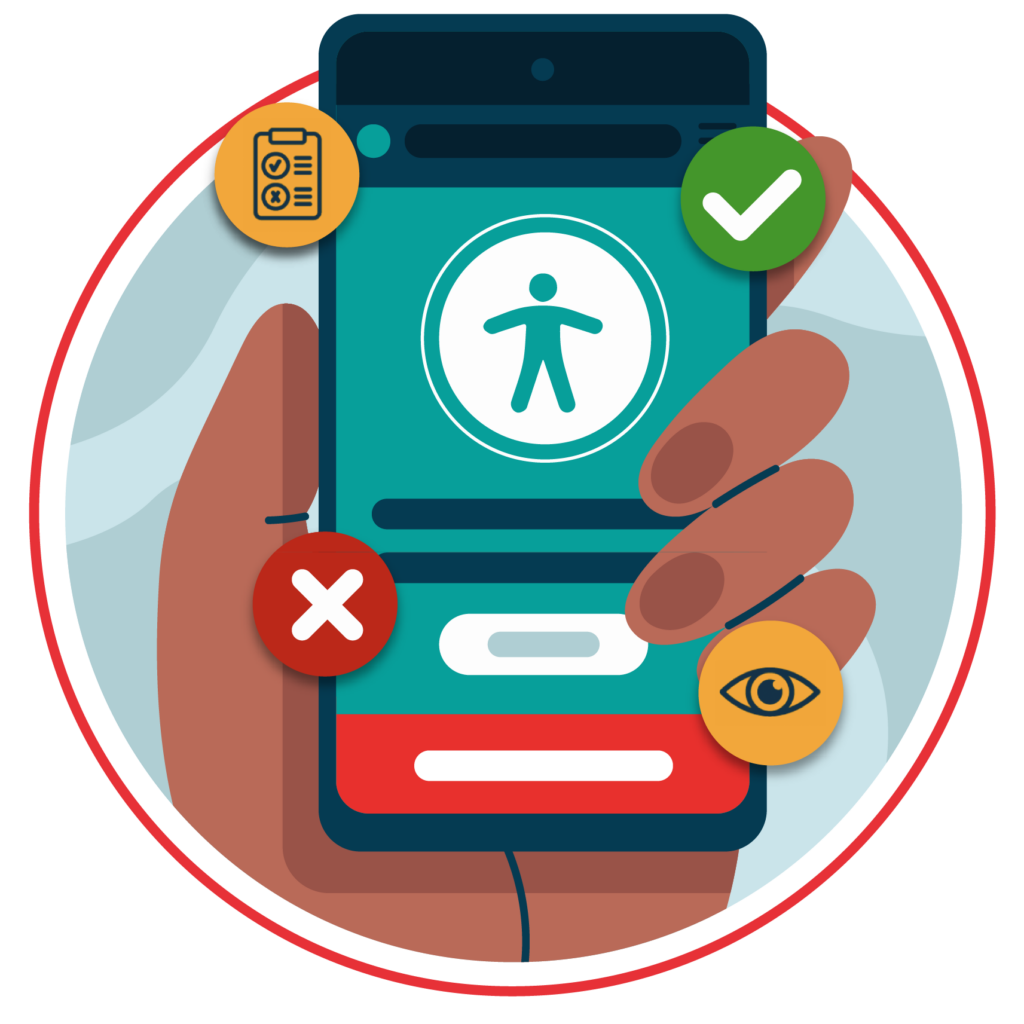
6. Offer multiple playback options
Giving viewers the ability to adjust playback settings, like speed and resolution, is a simple but effective way to improve accessibility. For instance, people with cognitive disabilities might benefit from slower playback speeds, while others might need to increase the volume. Ensure these controls are positioned in obvious places so they are easy to locate, and consider providing tooltips or instructions alongside the video which explain how the user can adjust the settings.
7. Add visual contrast
The visual design of your video is just as important as the content itself. High colour contrast between text and background, for example, makes it easier for viewers with low vision to read. Avoid placing text over complex or moving backgrounds, and use a consistent colour scheme that doesn’t strain the eyes. Tools like contrast checkers can help you evaluate whether your video’s visuals are accessible.
To make your transcripts truly accessible though, you must ensure they are easy to find. This means linking the transcript directly within the video player, or placing it somewhere obvious on the webpage in which the video is hosted.
8. Ensure keyboard accessibility
For viewers with motor impairments, who cannot use a mouse, keyboard accessibility is essential. This means that all controls, such as play, pause, volume, and full-screen options, should be operable via keyboard shortcuts. Also, the tab order should be logical, so users can navigate through controls in a predictable sequence. Test your video player to ensure it’s fully operable using only a keyboard, and consider providing a list of available shortcuts alongside the video.
Moreover, consider that your video player should be compatible with screen readers, which are used by people with visual impairments. Regularly test your video player with assistive technologies, and encourage users with low vision to provide feedback where appropriate.
9. Ensure responsive design
With the rise in mobile phone usage over recent decades, it has become a essential that your videos have implemented mobile accessibility best practices. Your video player should adapt to different screen sizes without losing functionality, meaning controls are still easy to use. Testing your video on a variety of devices can help you identify and fix any issues related to responsiveness.
10. Test your video for accessibility
Even with the best intentions, it’s easy to overlook certain accessibility features. Use online tools, like Recite Me’s accessibility checker, which identify areas for improvement and scan your webpages for inaccessible features. But don’t just stop there. Conduct user testing with individuals who have disabilities to get real-world feedback. This will help you identify any areas that automated tools might overlook, ensuring that your videos are truly accessible to everyone.
Our 40-page Digital Accessibility & Inclusion Toolkit helps businesses break down online barriers and make a real impact. It offers practical advice on all aspects of digital accessibility, from writing an accessibility statement to accessible website tips and inclusive hiring.
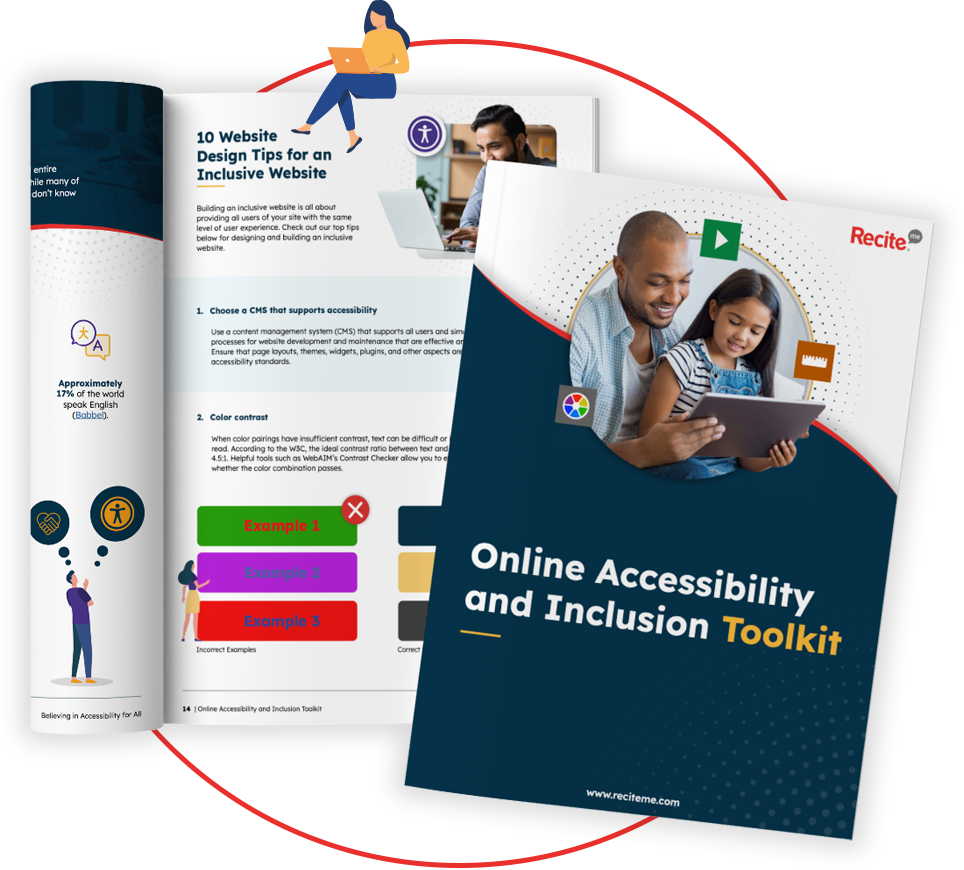
Who does video accessibility help and why is it so important?
Accessible videos benefit more than just your disabled audience members, they enhance the viewing experience for everyone. Captions are a great example of this. They can be used by viewers in noisy environments, as well as non-native English speakers who need a bit of extra support to fully enjoy a video’s content. In fact, captions are even used by native speakers who don’t want to miss out on any subtle details.
Ensuring your videos are accessible isn’t just a legal box ticking exercise, although government regulations do have a role to play. Video accessibility is about being fair to your audience, excluding no one, and providing a better experience for all. It extends beyond just your video and your website too. Adhering to strict accessibility best practices helps set the tone for other organisations, contributing to a more inclusive internet space.
While this should be reason enough to begin investing in video accessibility, there are a whole host of business benefits that come along with it too, from greater audience reach and customer engagement to stronger brand image and recognition. But more on this to come.
Benefits of producing accessible video content
There are very few win-win scenarios in life, especially in business. But, fortunately for you, accessibility is one of them. By prioritising accessibility, you are setting in motion a positive domino effect of business benefits. Watch as your customer base grows, your brand reputation strengthens, and your sales go up and up. Of course, implementing these strategies may take some time, effort, and a bit of financial backing, but listed below are the reasons why it’s every bit worth it:
- Increased audience reach: Accessibility features open up your content to a wider audience, including those with disabilities and those who prefer alternative ways of consuming media.
- Enhanced user experience: By accommodating different needs, you create a more enjoyable viewing experience, leading to greater customer satisfaction and loyalty.
- Improved SEO: Search engines can index captions and transcripts, helping your videos rank higher in search results, which can drive more traffic to your site and help your business grow.
- Legal compliance: Meeting accessibility standards helps you avoid any legal issues, fines, and damage to your reputation that can arise from non-compliance.
- Brand reputation: Demonstrating a commitment to inclusivity strengthens your brand’s image and builds trust with your audience.
- Greater engagement: Accessible videos often see higher engagement rates because they cater to diverse viewing preferences, leading to more views, shares, and interactions.